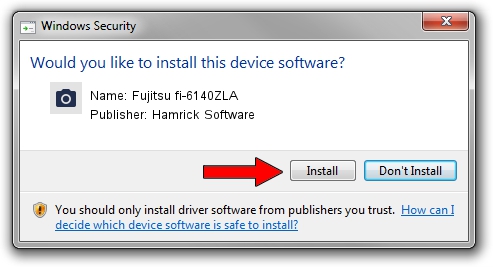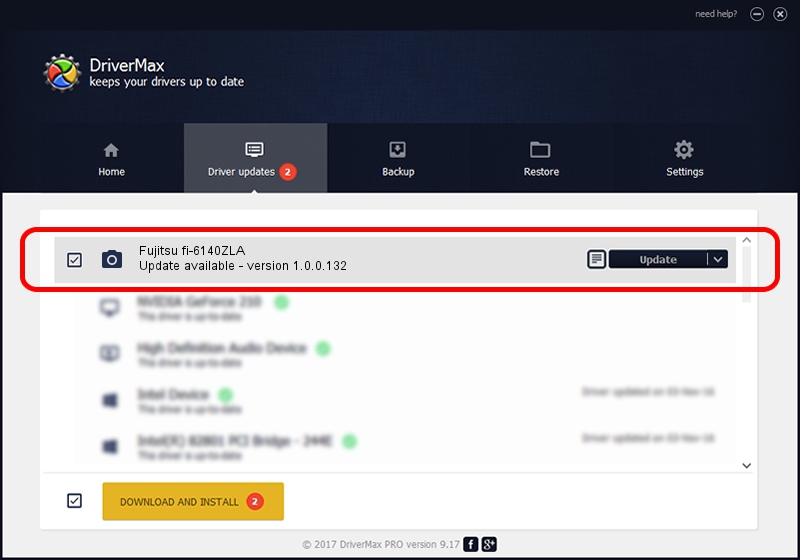Advertising seems to be blocked by your browser.
The ads help us provide this software and web site to you for free.
Please support our project by allowing our site to show ads.
Home /
Manufacturers /
Hamrick Software /
Fujitsu fi-6140ZLA /
USB/Vid_04c5&Pid_145f /
1.0.0.132 Aug 21, 2006
Hamrick Software Fujitsu fi-6140ZLA how to download and install the driver
Fujitsu fi-6140ZLA is a Imaging Devices hardware device. The developer of this driver was Hamrick Software. The hardware id of this driver is USB/Vid_04c5&Pid_145f.
1. Hamrick Software Fujitsu fi-6140ZLA - install the driver manually
- You can download from the link below the driver installer file for the Hamrick Software Fujitsu fi-6140ZLA driver. The archive contains version 1.0.0.132 dated 2006-08-21 of the driver.
- Run the driver installer file from a user account with administrative rights. If your UAC (User Access Control) is enabled please accept of the driver and run the setup with administrative rights.
- Follow the driver installation wizard, which will guide you; it should be quite easy to follow. The driver installation wizard will scan your PC and will install the right driver.
- When the operation finishes restart your computer in order to use the updated driver. It is as simple as that to install a Windows driver!
This driver was rated with an average of 3.3 stars by 27505 users.
2. Installing the Hamrick Software Fujitsu fi-6140ZLA driver using DriverMax: the easy way
The advantage of using DriverMax is that it will install the driver for you in the easiest possible way and it will keep each driver up to date. How can you install a driver with DriverMax? Let's see!
- Start DriverMax and press on the yellow button named ~SCAN FOR DRIVER UPDATES NOW~. Wait for DriverMax to scan and analyze each driver on your PC.
- Take a look at the list of available driver updates. Search the list until you find the Hamrick Software Fujitsu fi-6140ZLA driver. Click the Update button.
- Finished installing the driver!

Sep 8 2024 8:53PM / Written by Daniel Statescu for DriverMax
follow @DanielStatescu