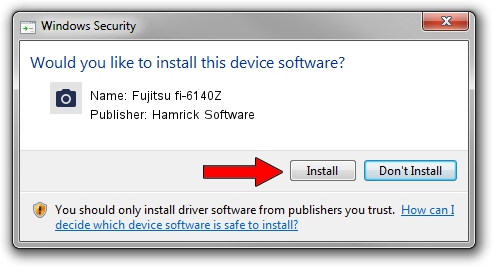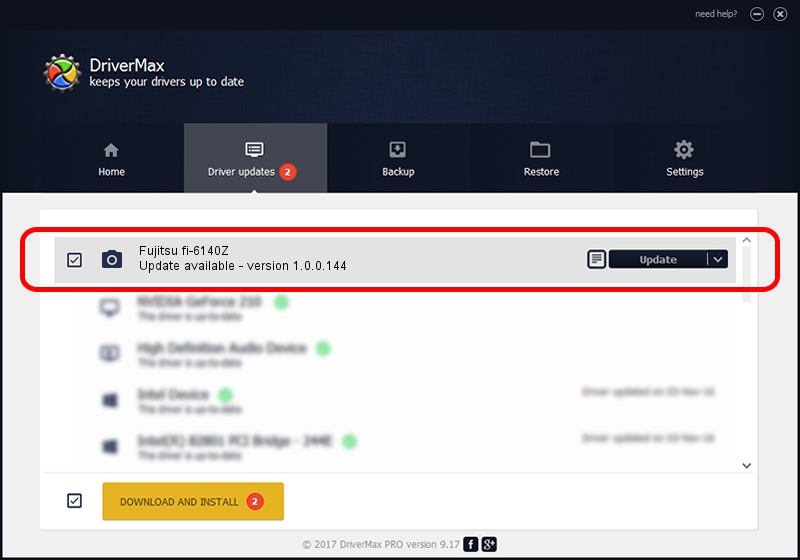Advertising seems to be blocked by your browser.
The ads help us provide this software and web site to you for free.
Please support our project by allowing our site to show ads.
Home /
Manufacturers /
Hamrick Software /
Fujitsu fi-6140Z /
USB/Vid_04c5&Pid_11f1 /
1.0.0.144 Aug 21, 2006
Hamrick Software Fujitsu fi-6140Z - two ways of downloading and installing the driver
Fujitsu fi-6140Z is a Imaging Devices device. The developer of this driver was Hamrick Software. The hardware id of this driver is USB/Vid_04c5&Pid_11f1.
1. Install Hamrick Software Fujitsu fi-6140Z driver manually
- Download the driver setup file for Hamrick Software Fujitsu fi-6140Z driver from the link below. This is the download link for the driver version 1.0.0.144 released on 2006-08-21.
- Start the driver installation file from a Windows account with administrative rights. If your User Access Control Service (UAC) is running then you will have to accept of the driver and run the setup with administrative rights.
- Go through the driver installation wizard, which should be pretty easy to follow. The driver installation wizard will analyze your PC for compatible devices and will install the driver.
- Restart your computer and enjoy the new driver, it is as simple as that.
This driver was rated with an average of 3.2 stars by 54055 users.
2. Using DriverMax to install Hamrick Software Fujitsu fi-6140Z driver
The most important advantage of using DriverMax is that it will install the driver for you in just a few seconds and it will keep each driver up to date. How can you install a driver with DriverMax? Let's take a look!
- Open DriverMax and press on the yellow button named ~SCAN FOR DRIVER UPDATES NOW~. Wait for DriverMax to analyze each driver on your PC.
- Take a look at the list of detected driver updates. Search the list until you locate the Hamrick Software Fujitsu fi-6140Z driver. Click the Update button.
- That's it, you installed your first driver!

Sep 13 2024 12:54AM / Written by Andreea Kartman for DriverMax
follow @DeeaKartman