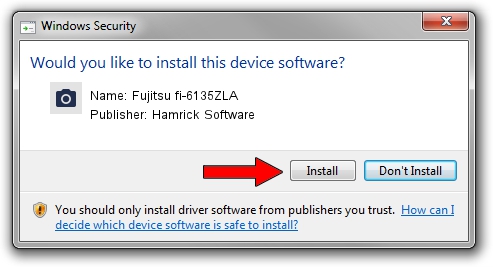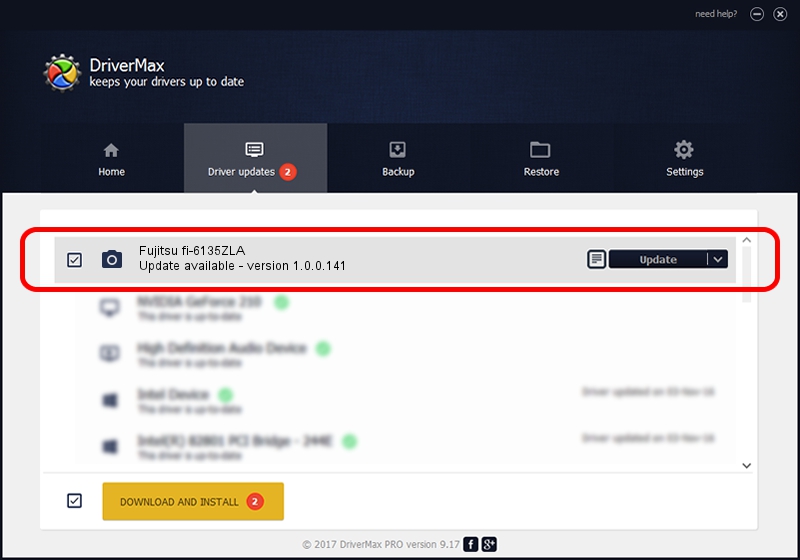Advertising seems to be blocked by your browser.
The ads help us provide this software and web site to you for free.
Please support our project by allowing our site to show ads.
Home /
Manufacturers /
Hamrick Software /
Fujitsu fi-6135ZLA /
USB/Vid_04c5&Pid_146b /
1.0.0.141 Aug 21, 2006
Hamrick Software Fujitsu fi-6135ZLA how to download and install the driver
Fujitsu fi-6135ZLA is a Imaging Devices device. The developer of this driver was Hamrick Software. In order to make sure you are downloading the exact right driver the hardware id is USB/Vid_04c5&Pid_146b.
1. Hamrick Software Fujitsu fi-6135ZLA driver - how to install it manually
- You can download from the link below the driver setup file for the Hamrick Software Fujitsu fi-6135ZLA driver. The archive contains version 1.0.0.141 dated 2006-08-21 of the driver.
- Run the driver installer file from a user account with administrative rights. If your UAC (User Access Control) is started please confirm the installation of the driver and run the setup with administrative rights.
- Go through the driver installation wizard, which will guide you; it should be pretty easy to follow. The driver installation wizard will scan your PC and will install the right driver.
- When the operation finishes shutdown and restart your PC in order to use the updated driver. As you can see it was quite smple to install a Windows driver!
This driver was rated with an average of 3.2 stars by 46013 users.
2. Using DriverMax to install Hamrick Software Fujitsu fi-6135ZLA driver
The most important advantage of using DriverMax is that it will setup the driver for you in just a few seconds and it will keep each driver up to date. How can you install a driver with DriverMax? Let's follow a few steps!
- Start DriverMax and push on the yellow button named ~SCAN FOR DRIVER UPDATES NOW~. Wait for DriverMax to scan and analyze each driver on your PC.
- Take a look at the list of available driver updates. Scroll the list down until you locate the Hamrick Software Fujitsu fi-6135ZLA driver. Click on Update.
- Enjoy using the updated driver! :)

Aug 30 2024 1:12AM / Written by Andreea Kartman for DriverMax
follow @DeeaKartman