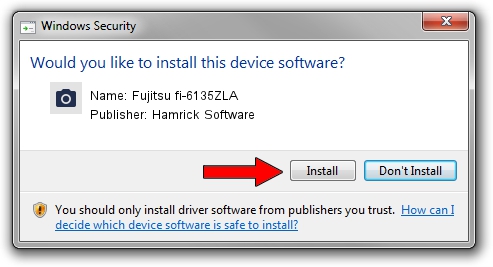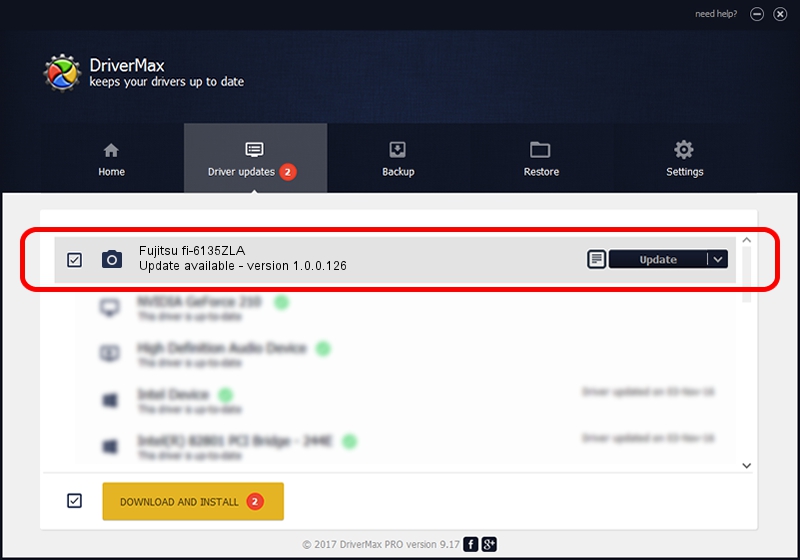Advertising seems to be blocked by your browser.
The ads help us provide this software and web site to you for free.
Please support our project by allowing our site to show ads.
Home /
Manufacturers /
Hamrick Software /
Fujitsu fi-6135ZLA /
USB/Vid_04c5&Pid_146b /
1.0.0.126 Aug 21, 2006
Driver for Hamrick Software Fujitsu fi-6135ZLA - downloading and installing it
Fujitsu fi-6135ZLA is a Imaging Devices device. The developer of this driver was Hamrick Software. The hardware id of this driver is USB/Vid_04c5&Pid_146b.
1. Manually install Hamrick Software Fujitsu fi-6135ZLA driver
- You can download from the link below the driver setup file for the Hamrick Software Fujitsu fi-6135ZLA driver. The archive contains version 1.0.0.126 released on 2006-08-21 of the driver.
- Start the driver installer file from a user account with the highest privileges (rights). If your User Access Control Service (UAC) is running please accept of the driver and run the setup with administrative rights.
- Follow the driver installation wizard, which will guide you; it should be quite easy to follow. The driver installation wizard will scan your computer and will install the right driver.
- When the operation finishes restart your computer in order to use the updated driver. It is as simple as that to install a Windows driver!
This driver was installed by many users and received an average rating of 3.4 stars out of 87238 votes.
2. How to install Hamrick Software Fujitsu fi-6135ZLA driver using DriverMax
The advantage of using DriverMax is that it will setup the driver for you in just a few seconds and it will keep each driver up to date, not just this one. How easy can you install a driver with DriverMax? Let's take a look!
- Open DriverMax and push on the yellow button named ~SCAN FOR DRIVER UPDATES NOW~. Wait for DriverMax to scan and analyze each driver on your PC.
- Take a look at the list of detected driver updates. Search the list until you find the Hamrick Software Fujitsu fi-6135ZLA driver. Click on Update.
- That's it, you installed your first driver!

Aug 29 2024 5:09AM / Written by Dan Armano for DriverMax
follow @danarm