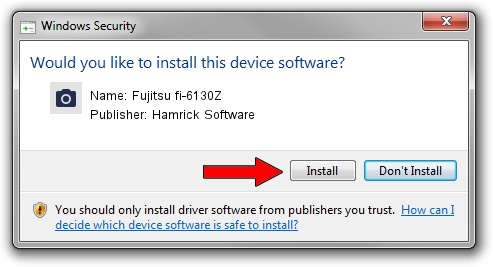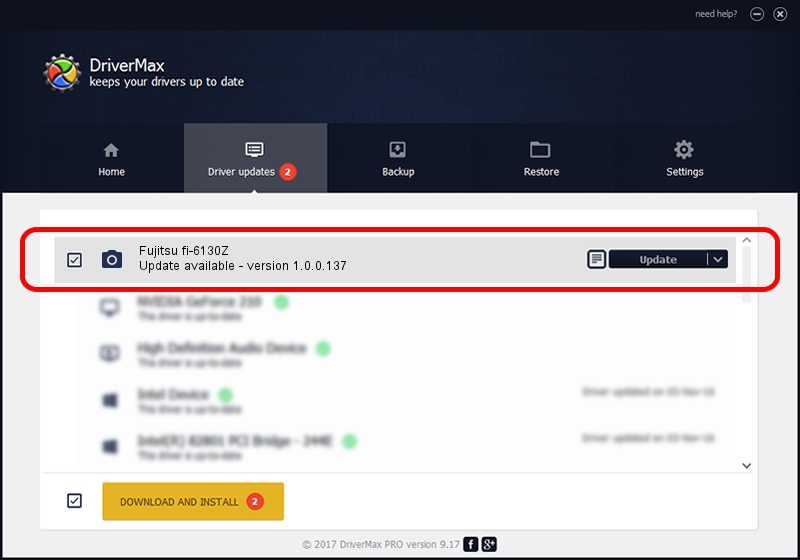Advertising seems to be blocked by your browser.
The ads help us provide this software and web site to you for free.
Please support our project by allowing our site to show ads.
Home /
Manufacturers /
Hamrick Software /
Fujitsu fi-6130Z /
USB/Vid_04c5&Pid_11f3 /
1.0.0.137 Aug 21, 2006
Hamrick Software Fujitsu fi-6130Z - two ways of downloading and installing the driver
Fujitsu fi-6130Z is a Imaging Devices device. This driver was developed by Hamrick Software. In order to make sure you are downloading the exact right driver the hardware id is USB/Vid_04c5&Pid_11f3.
1. Manually install Hamrick Software Fujitsu fi-6130Z driver
- Download the driver setup file for Hamrick Software Fujitsu fi-6130Z driver from the location below. This is the download link for the driver version 1.0.0.137 released on 2006-08-21.
- Start the driver installation file from a Windows account with administrative rights. If your User Access Control Service (UAC) is running then you will have to confirm the installation of the driver and run the setup with administrative rights.
- Follow the driver setup wizard, which should be pretty straightforward. The driver setup wizard will analyze your PC for compatible devices and will install the driver.
- Shutdown and restart your computer and enjoy the updated driver, as you can see it was quite smple.
This driver was rated with an average of 3 stars by 87244 users.
2. The easy way: using DriverMax to install Hamrick Software Fujitsu fi-6130Z driver
The most important advantage of using DriverMax is that it will install the driver for you in just a few seconds and it will keep each driver up to date. How easy can you install a driver using DriverMax? Let's take a look!
- Open DriverMax and push on the yellow button named ~SCAN FOR DRIVER UPDATES NOW~. Wait for DriverMax to scan and analyze each driver on your computer.
- Take a look at the list of available driver updates. Search the list until you locate the Hamrick Software Fujitsu fi-6130Z driver. Click on Update.
- Finished installing the driver!

Aug 30 2024 1:05PM / Written by Daniel Statescu for DriverMax
follow @DanielStatescu