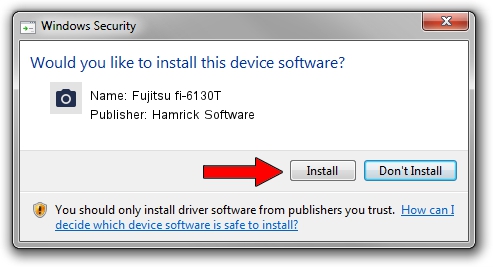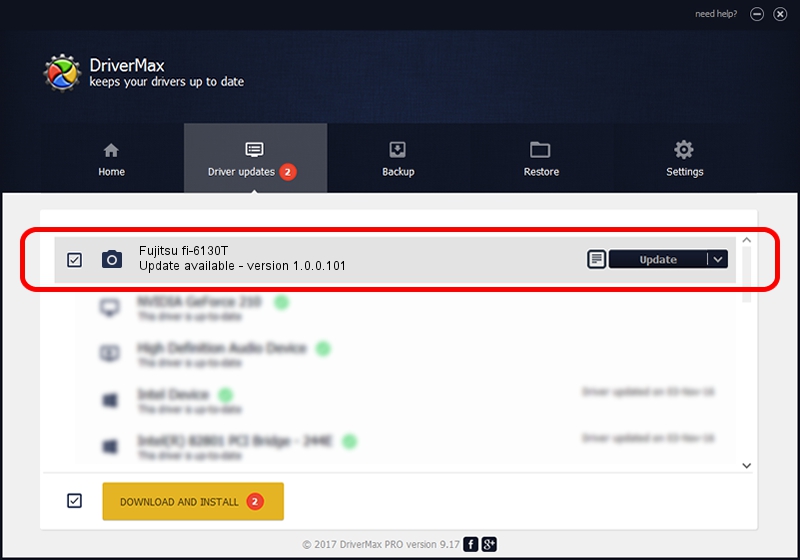Advertising seems to be blocked by your browser.
The ads help us provide this software and web site to you for free.
Please support our project by allowing our site to show ads.
Home /
Manufacturers /
Hamrick Software /
Fujitsu fi-6130T /
USB/Vid_04c5&Pid_117b /
1.0.0.101 Aug 21, 2006
Hamrick Software Fujitsu fi-6130T - two ways of downloading and installing the driver
Fujitsu fi-6130T is a Imaging Devices hardware device. This driver was developed by Hamrick Software. In order to make sure you are downloading the exact right driver the hardware id is USB/Vid_04c5&Pid_117b.
1. Install Hamrick Software Fujitsu fi-6130T driver manually
- You can download from the link below the driver setup file for the Hamrick Software Fujitsu fi-6130T driver. The archive contains version 1.0.0.101 dated 2006-08-21 of the driver.
- Start the driver installer file from a user account with administrative rights. If your User Access Control (UAC) is running please accept of the driver and run the setup with administrative rights.
- Follow the driver setup wizard, which will guide you; it should be pretty easy to follow. The driver setup wizard will scan your PC and will install the right driver.
- When the operation finishes restart your computer in order to use the updated driver. As you can see it was quite smple to install a Windows driver!
This driver was installed by many users and received an average rating of 3.3 stars out of 55560 votes.
2. How to use DriverMax to install Hamrick Software Fujitsu fi-6130T driver
The advantage of using DriverMax is that it will install the driver for you in just a few seconds and it will keep each driver up to date, not just this one. How can you install a driver with DriverMax? Let's see!
- Start DriverMax and push on the yellow button named ~SCAN FOR DRIVER UPDATES NOW~. Wait for DriverMax to scan and analyze each driver on your computer.
- Take a look at the list of driver updates. Scroll the list down until you find the Hamrick Software Fujitsu fi-6130T driver. Click on Update.
- That's all, the driver is now installed!

Sep 4 2024 5:55AM / Written by Dan Armano for DriverMax
follow @danarm