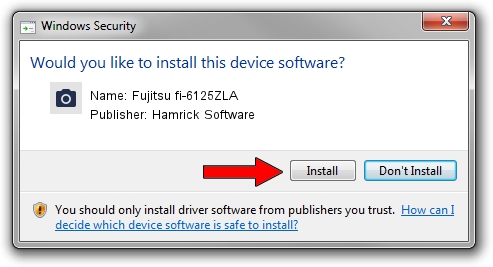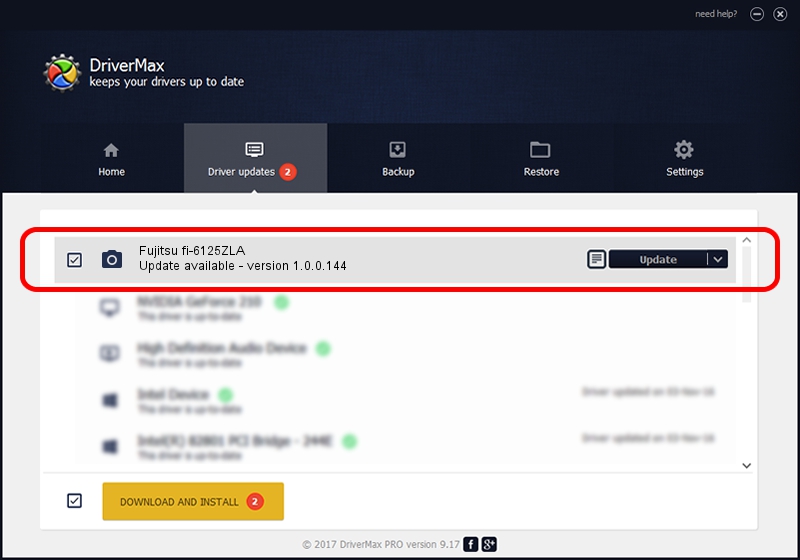Advertising seems to be blocked by your browser.
The ads help us provide this software and web site to you for free.
Please support our project by allowing our site to show ads.
Home /
Manufacturers /
Hamrick Software /
Fujitsu fi-6125ZLA /
USB/Vid_04c5&Pid_1463 /
1.0.0.144 Aug 21, 2006
Hamrick Software Fujitsu fi-6125ZLA - two ways of downloading and installing the driver
Fujitsu fi-6125ZLA is a Imaging Devices hardware device. The developer of this driver was Hamrick Software. The hardware id of this driver is USB/Vid_04c5&Pid_1463.
1. Install Hamrick Software Fujitsu fi-6125ZLA driver manually
- You can download from the link below the driver installer file for the Hamrick Software Fujitsu fi-6125ZLA driver. The archive contains version 1.0.0.144 dated 2006-08-21 of the driver.
- Run the driver installer file from a user account with the highest privileges (rights). If your UAC (User Access Control) is enabled please confirm the installation of the driver and run the setup with administrative rights.
- Follow the driver setup wizard, which will guide you; it should be pretty easy to follow. The driver setup wizard will analyze your computer and will install the right driver.
- When the operation finishes shutdown and restart your computer in order to use the updated driver. It is as simple as that to install a Windows driver!
This driver received an average rating of 3.6 stars out of 53947 votes.
2. Installing the Hamrick Software Fujitsu fi-6125ZLA driver using DriverMax: the easy way
The most important advantage of using DriverMax is that it will setup the driver for you in the easiest possible way and it will keep each driver up to date. How easy can you install a driver with DriverMax? Let's take a look!
- Start DriverMax and press on the yellow button named ~SCAN FOR DRIVER UPDATES NOW~. Wait for DriverMax to scan and analyze each driver on your computer.
- Take a look at the list of detected driver updates. Search the list until you find the Hamrick Software Fujitsu fi-6125ZLA driver. Click the Update button.
- Enjoy using the updated driver! :)

Sep 13 2024 12:58AM / Written by Dan Armano for DriverMax
follow @danarm