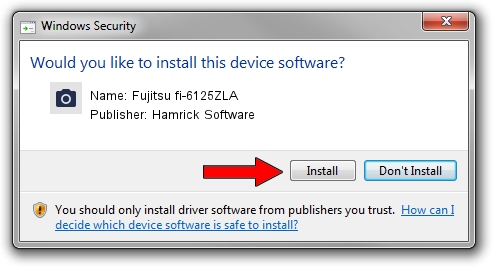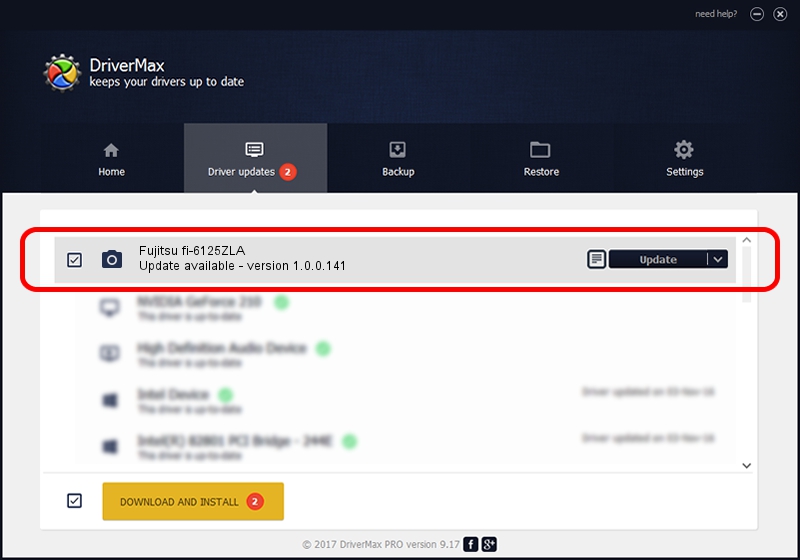Advertising seems to be blocked by your browser.
The ads help us provide this software and web site to you for free.
Please support our project by allowing our site to show ads.
Home /
Manufacturers /
Hamrick Software /
Fujitsu fi-6125ZLA /
USB/Vid_04c5&Pid_1463 /
1.0.0.141 Aug 21, 2006
Hamrick Software Fujitsu fi-6125ZLA driver download and installation
Fujitsu fi-6125ZLA is a Imaging Devices hardware device. This Windows driver was developed by Hamrick Software. In order to make sure you are downloading the exact right driver the hardware id is USB/Vid_04c5&Pid_1463.
1. Hamrick Software Fujitsu fi-6125ZLA driver - how to install it manually
- You can download from the link below the driver installer file for the Hamrick Software Fujitsu fi-6125ZLA driver. The archive contains version 1.0.0.141 released on 2006-08-21 of the driver.
- Run the driver installer file from a user account with administrative rights. If your UAC (User Access Control) is enabled please accept of the driver and run the setup with administrative rights.
- Go through the driver installation wizard, which will guide you; it should be quite easy to follow. The driver installation wizard will analyze your computer and will install the right driver.
- When the operation finishes shutdown and restart your computer in order to use the updated driver. It is as simple as that to install a Windows driver!
This driver received an average rating of 3.9 stars out of 46152 votes.
2. How to use DriverMax to install Hamrick Software Fujitsu fi-6125ZLA driver
The advantage of using DriverMax is that it will setup the driver for you in just a few seconds and it will keep each driver up to date, not just this one. How can you install a driver using DriverMax? Let's follow a few steps!
- Start DriverMax and press on the yellow button named ~SCAN FOR DRIVER UPDATES NOW~. Wait for DriverMax to scan and analyze each driver on your PC.
- Take a look at the list of driver updates. Search the list until you find the Hamrick Software Fujitsu fi-6125ZLA driver. Click the Update button.
- That's it, you installed your first driver!

Aug 30 2024 1:12AM / Written by Dan Armano for DriverMax
follow @danarm