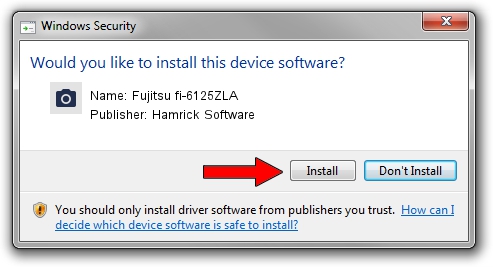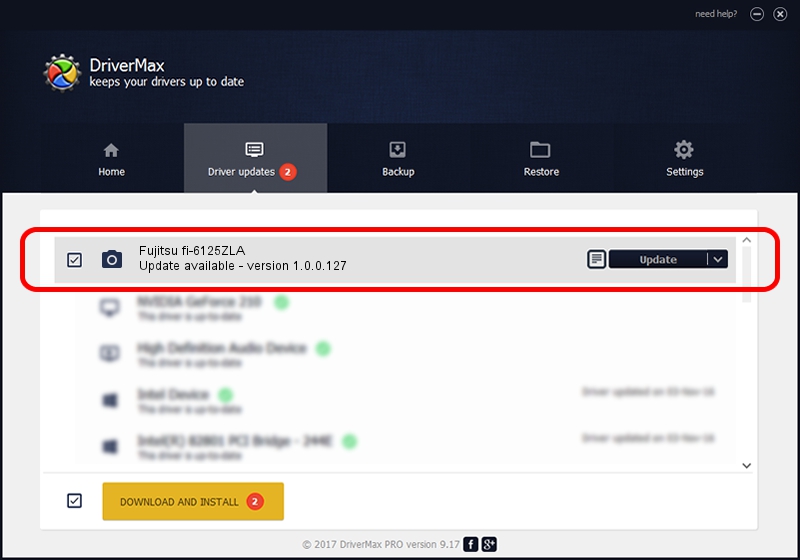Advertising seems to be blocked by your browser.
The ads help us provide this software and web site to you for free.
Please support our project by allowing our site to show ads.
Home /
Manufacturers /
Hamrick Software /
Fujitsu fi-6125ZLA /
USB/Vid_04c5&Pid_1463 /
1.0.0.127 Aug 21, 2006
Hamrick Software Fujitsu fi-6125ZLA how to download and install the driver
Fujitsu fi-6125ZLA is a Imaging Devices hardware device. The Windows version of this driver was developed by Hamrick Software. In order to make sure you are downloading the exact right driver the hardware id is USB/Vid_04c5&Pid_1463.
1. How to manually install Hamrick Software Fujitsu fi-6125ZLA driver
- Download the setup file for Hamrick Software Fujitsu fi-6125ZLA driver from the location below. This is the download link for the driver version 1.0.0.127 dated 2006-08-21.
- Start the driver installation file from a Windows account with administrative rights. If your User Access Control Service (UAC) is enabled then you will have to accept of the driver and run the setup with administrative rights.
- Go through the driver setup wizard, which should be quite easy to follow. The driver setup wizard will analyze your PC for compatible devices and will install the driver.
- Restart your PC and enjoy the updated driver, it is as simple as that.
Driver rating 3 stars out of 21109 votes.
2. Installing the Hamrick Software Fujitsu fi-6125ZLA driver using DriverMax: the easy way
The most important advantage of using DriverMax is that it will install the driver for you in the easiest possible way and it will keep each driver up to date, not just this one. How easy can you install a driver with DriverMax? Let's follow a few steps!
- Start DriverMax and click on the yellow button that says ~SCAN FOR DRIVER UPDATES NOW~. Wait for DriverMax to scan and analyze each driver on your computer.
- Take a look at the list of driver updates. Scroll the list down until you find the Hamrick Software Fujitsu fi-6125ZLA driver. Click the Update button.
- That's all, the driver is now installed!

Sep 10 2024 7:09AM / Written by Dan Armano for DriverMax
follow @danarm