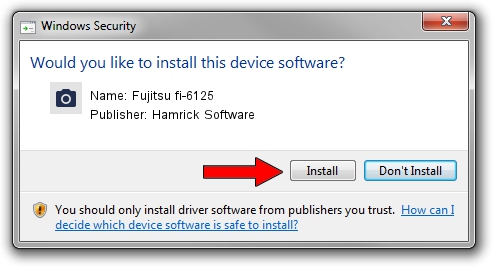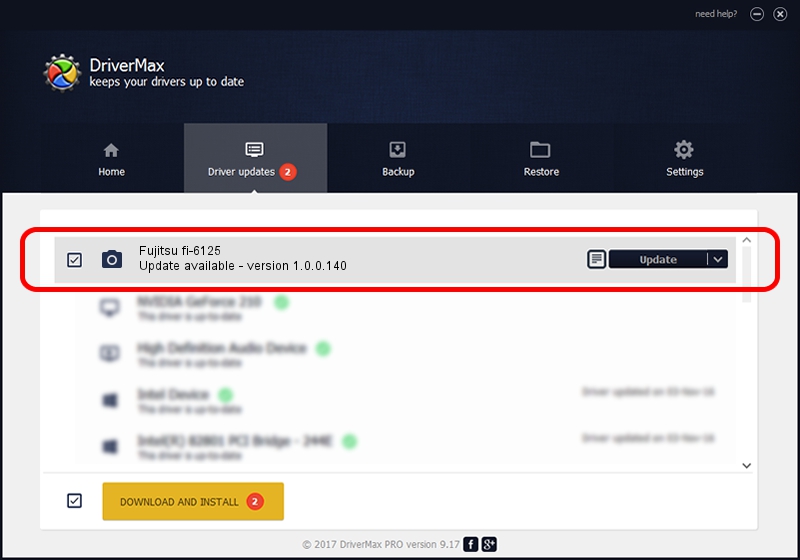Advertising seems to be blocked by your browser.
The ads help us provide this software and web site to you for free.
Please support our project by allowing our site to show ads.
Home /
Manufacturers /
Hamrick Software /
Fujitsu fi-6125 /
USB/Vid_04c5&Pid_11ee /
1.0.0.140 Aug 21, 2006
Hamrick Software Fujitsu fi-6125 how to download and install the driver
Fujitsu fi-6125 is a Imaging Devices hardware device. This driver was developed by Hamrick Software. The hardware id of this driver is USB/Vid_04c5&Pid_11ee.
1. How to manually install Hamrick Software Fujitsu fi-6125 driver
- You can download from the link below the driver installer file for the Hamrick Software Fujitsu fi-6125 driver. The archive contains version 1.0.0.140 dated 2006-08-21 of the driver.
- Start the driver installer file from a user account with the highest privileges (rights). If your User Access Control (UAC) is enabled please confirm the installation of the driver and run the setup with administrative rights.
- Go through the driver installation wizard, which will guide you; it should be pretty easy to follow. The driver installation wizard will analyze your computer and will install the right driver.
- When the operation finishes restart your PC in order to use the updated driver. It is as simple as that to install a Windows driver!
Driver rating 3.3 stars out of 8891 votes.
2. How to use DriverMax to install Hamrick Software Fujitsu fi-6125 driver
The most important advantage of using DriverMax is that it will setup the driver for you in just a few seconds and it will keep each driver up to date. How easy can you install a driver using DriverMax? Let's see!
- Start DriverMax and press on the yellow button that says ~SCAN FOR DRIVER UPDATES NOW~. Wait for DriverMax to scan and analyze each driver on your computer.
- Take a look at the list of detected driver updates. Search the list until you find the Hamrick Software Fujitsu fi-6125 driver. Click the Update button.
- That's it, you installed your first driver!

Aug 24 2024 4:01AM / Written by Andreea Kartman for DriverMax
follow @DeeaKartman