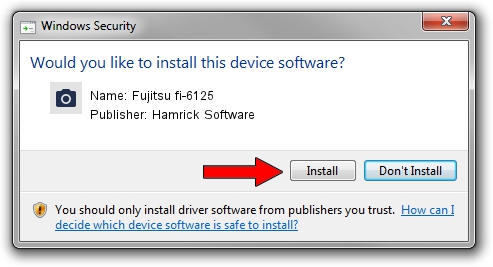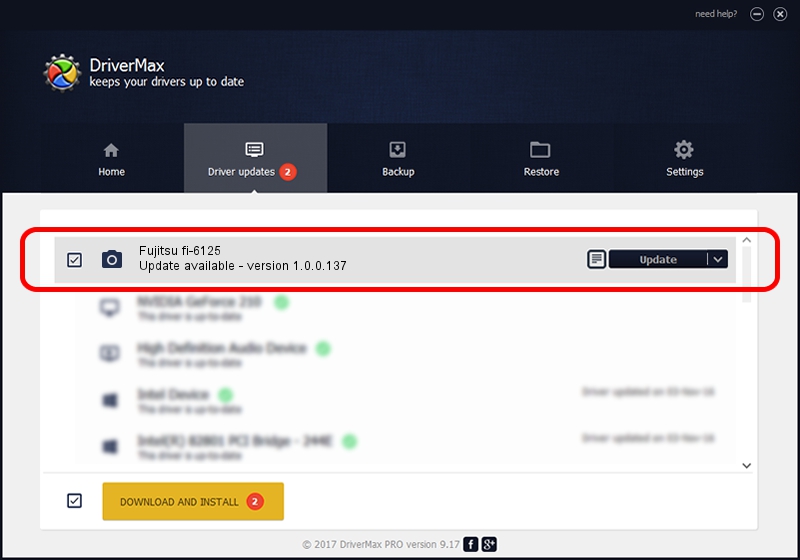Advertising seems to be blocked by your browser.
The ads help us provide this software and web site to you for free.
Please support our project by allowing our site to show ads.
Home /
Manufacturers /
Hamrick Software /
Fujitsu fi-6125 /
USB/Vid_04c5&Pid_11ee /
1.0.0.137 Aug 21, 2006
Hamrick Software Fujitsu fi-6125 how to download and install the driver
Fujitsu fi-6125 is a Imaging Devices device. The Windows version of this driver was developed by Hamrick Software. The hardware id of this driver is USB/Vid_04c5&Pid_11ee; this string has to match your hardware.
1. Hamrick Software Fujitsu fi-6125 driver - how to install it manually
- Download the setup file for Hamrick Software Fujitsu fi-6125 driver from the link below. This is the download link for the driver version 1.0.0.137 released on 2006-08-21.
- Start the driver setup file from a Windows account with administrative rights. If your UAC (User Access Control) is running then you will have to confirm the installation of the driver and run the setup with administrative rights.
- Follow the driver installation wizard, which should be pretty easy to follow. The driver installation wizard will analyze your PC for compatible devices and will install the driver.
- Shutdown and restart your PC and enjoy the new driver, as you can see it was quite smple.
This driver received an average rating of 4 stars out of 87362 votes.
2. Using DriverMax to install Hamrick Software Fujitsu fi-6125 driver
The most important advantage of using DriverMax is that it will install the driver for you in just a few seconds and it will keep each driver up to date. How easy can you install a driver with DriverMax? Let's follow a few steps!
- Start DriverMax and click on the yellow button that says ~SCAN FOR DRIVER UPDATES NOW~. Wait for DriverMax to analyze each driver on your PC.
- Take a look at the list of available driver updates. Scroll the list down until you locate the Hamrick Software Fujitsu fi-6125 driver. Click on Update.
- That's it, you installed your first driver!

Aug 30 2024 1:05PM / Written by Andreea Kartman for DriverMax
follow @DeeaKartman