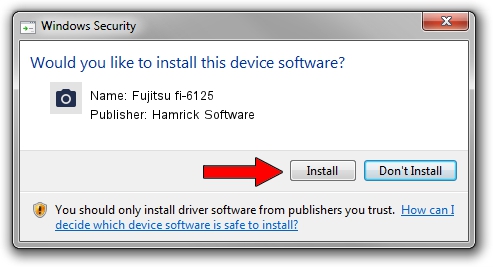Advertising seems to be blocked by your browser.
The ads help us provide this software and web site to you for free.
Please support our project by allowing our site to show ads.
Home /
Manufacturers /
Hamrick Software /
Fujitsu fi-6125 /
USB/Vid_04c5&Pid_11ee /
1.0.0.136 Aug 21, 2006
Hamrick Software Fujitsu fi-6125 how to download and install the driver
Fujitsu fi-6125 is a Imaging Devices hardware device. The developer of this driver was Hamrick Software. USB/Vid_04c5&Pid_11ee is the matching hardware id of this device.
1. Manually install Hamrick Software Fujitsu fi-6125 driver
- Download the setup file for Hamrick Software Fujitsu fi-6125 driver from the link below. This download link is for the driver version 1.0.0.136 released on 2006-08-21.
- Run the driver setup file from a Windows account with the highest privileges (rights). If your UAC (User Access Control) is started then you will have to accept of the driver and run the setup with administrative rights.
- Follow the driver installation wizard, which should be pretty easy to follow. The driver installation wizard will analyze your PC for compatible devices and will install the driver.
- Shutdown and restart your computer and enjoy the new driver, it is as simple as that.
This driver received an average rating of 3 stars out of 15973 votes.
2. Using DriverMax to install Hamrick Software Fujitsu fi-6125 driver
The advantage of using DriverMax is that it will setup the driver for you in just a few seconds and it will keep each driver up to date, not just this one. How easy can you install a driver using DriverMax? Let's take a look!
- Start DriverMax and press on the yellow button named ~SCAN FOR DRIVER UPDATES NOW~. Wait for DriverMax to analyze each driver on your computer.
- Take a look at the list of available driver updates. Scroll the list down until you find the Hamrick Software Fujitsu fi-6125 driver. Click on Update.
- Enjoy using the updated driver! :)

Sep 15 2024 3:30AM / Written by Dan Armano for DriverMax
follow @danarm