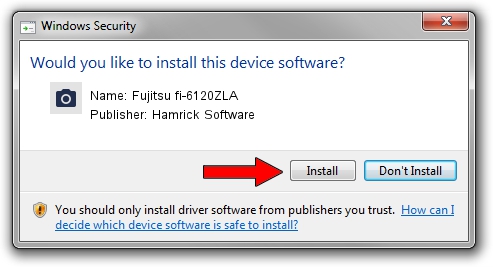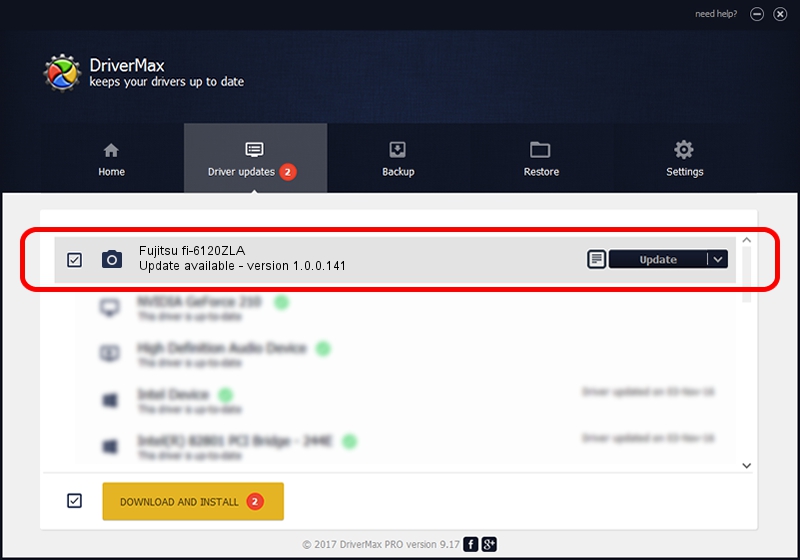Advertising seems to be blocked by your browser.
The ads help us provide this software and web site to you for free.
Please support our project by allowing our site to show ads.
Home /
Manufacturers /
Hamrick Software /
Fujitsu fi-6120ZLA /
USB/Vid_04c5&Pid_146d /
1.0.0.141 Aug 21, 2006
Download and install Hamrick Software Fujitsu fi-6120ZLA driver
Fujitsu fi-6120ZLA is a Imaging Devices device. The Windows version of this driver was developed by Hamrick Software. The hardware id of this driver is USB/Vid_04c5&Pid_146d.
1. Manually install Hamrick Software Fujitsu fi-6120ZLA driver
- You can download from the link below the driver setup file for the Hamrick Software Fujitsu fi-6120ZLA driver. The archive contains version 1.0.0.141 dated 2006-08-21 of the driver.
- Run the driver installer file from a user account with the highest privileges (rights). If your User Access Control (UAC) is running please accept of the driver and run the setup with administrative rights.
- Go through the driver setup wizard, which will guide you; it should be pretty easy to follow. The driver setup wizard will scan your PC and will install the right driver.
- When the operation finishes restart your PC in order to use the updated driver. As you can see it was quite smple to install a Windows driver!
This driver was rated with an average of 3.9 stars by 46034 users.
2. Using DriverMax to install Hamrick Software Fujitsu fi-6120ZLA driver
The most important advantage of using DriverMax is that it will install the driver for you in the easiest possible way and it will keep each driver up to date, not just this one. How can you install a driver using DriverMax? Let's take a look!
- Start DriverMax and click on the yellow button that says ~SCAN FOR DRIVER UPDATES NOW~. Wait for DriverMax to analyze each driver on your computer.
- Take a look at the list of detected driver updates. Search the list until you locate the Hamrick Software Fujitsu fi-6120ZLA driver. Click on Update.
- That's all, the driver is now installed!

Aug 30 2024 1:12AM / Written by Andreea Kartman for DriverMax
follow @DeeaKartman