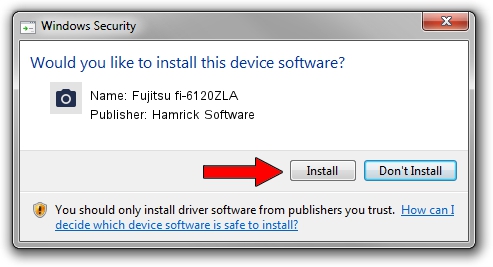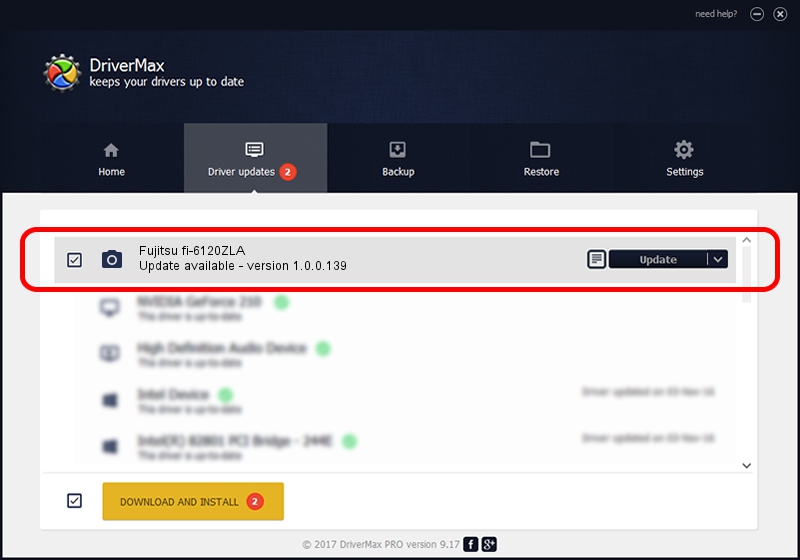Advertising seems to be blocked by your browser.
The ads help us provide this software and web site to you for free.
Please support our project by allowing our site to show ads.
Home /
Manufacturers /
Hamrick Software /
Fujitsu fi-6120ZLA /
USB/Vid_04c5&Pid_146d /
1.0.0.139 Aug 21, 2006
Driver for Hamrick Software Fujitsu fi-6120ZLA - downloading and installing it
Fujitsu fi-6120ZLA is a Imaging Devices hardware device. The developer of this driver was Hamrick Software. The hardware id of this driver is USB/Vid_04c5&Pid_146d; this string has to match your hardware.
1. Install Hamrick Software Fujitsu fi-6120ZLA driver manually
- Download the setup file for Hamrick Software Fujitsu fi-6120ZLA driver from the location below. This download link is for the driver version 1.0.0.139 released on 2006-08-21.
- Run the driver setup file from a Windows account with administrative rights. If your User Access Control Service (UAC) is enabled then you will have to accept of the driver and run the setup with administrative rights.
- Follow the driver setup wizard, which should be pretty straightforward. The driver setup wizard will analyze your PC for compatible devices and will install the driver.
- Shutdown and restart your PC and enjoy the updated driver, it is as simple as that.
This driver was installed by many users and received an average rating of 3.8 stars out of 78219 votes.
2. Installing the Hamrick Software Fujitsu fi-6120ZLA driver using DriverMax: the easy way
The most important advantage of using DriverMax is that it will setup the driver for you in the easiest possible way and it will keep each driver up to date. How can you install a driver using DriverMax? Let's follow a few steps!
- Open DriverMax and press on the yellow button that says ~SCAN FOR DRIVER UPDATES NOW~. Wait for DriverMax to scan and analyze each driver on your computer.
- Take a look at the list of available driver updates. Scroll the list down until you locate the Hamrick Software Fujitsu fi-6120ZLA driver. Click on Update.
- That's all, the driver is now installed!

Sep 1 2024 7:13PM / Written by Dan Armano for DriverMax
follow @danarm