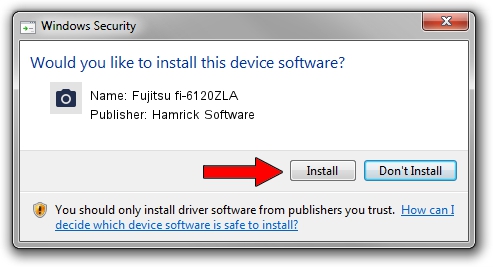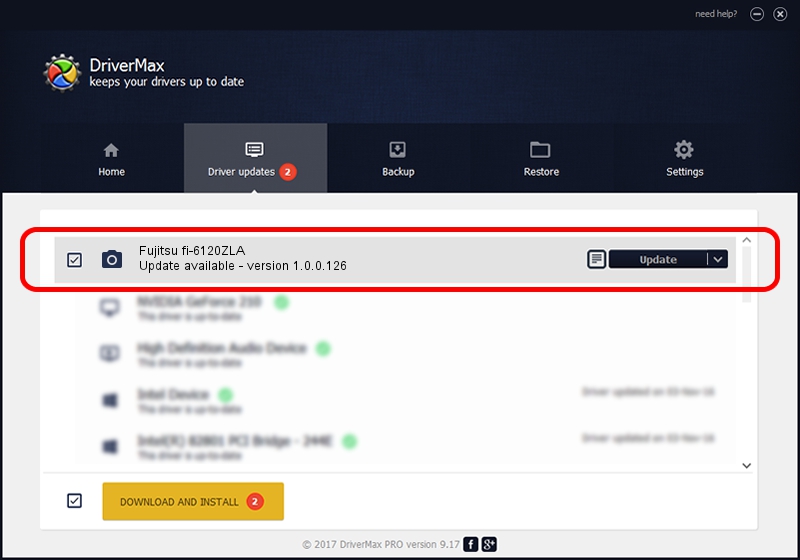Advertising seems to be blocked by your browser.
The ads help us provide this software and web site to you for free.
Please support our project by allowing our site to show ads.
Home /
Manufacturers /
Hamrick Software /
Fujitsu fi-6120ZLA /
USB/Vid_04c5&Pid_146d /
1.0.0.126 Aug 21, 2006
Driver for Hamrick Software Fujitsu fi-6120ZLA - downloading and installing it
Fujitsu fi-6120ZLA is a Imaging Devices device. The Windows version of this driver was developed by Hamrick Software. USB/Vid_04c5&Pid_146d is the matching hardware id of this device.
1. Hamrick Software Fujitsu fi-6120ZLA - install the driver manually
- Download the setup file for Hamrick Software Fujitsu fi-6120ZLA driver from the link below. This is the download link for the driver version 1.0.0.126 dated 2006-08-21.
- Start the driver installation file from a Windows account with the highest privileges (rights). If your UAC (User Access Control) is enabled then you will have to confirm the installation of the driver and run the setup with administrative rights.
- Follow the driver installation wizard, which should be quite straightforward. The driver installation wizard will analyze your PC for compatible devices and will install the driver.
- Restart your PC and enjoy the updated driver, it is as simple as that.
This driver was installed by many users and received an average rating of 3 stars out of 87256 votes.
2. How to install Hamrick Software Fujitsu fi-6120ZLA driver using DriverMax
The advantage of using DriverMax is that it will setup the driver for you in the easiest possible way and it will keep each driver up to date. How easy can you install a driver using DriverMax? Let's see!
- Open DriverMax and push on the yellow button that says ~SCAN FOR DRIVER UPDATES NOW~. Wait for DriverMax to scan and analyze each driver on your computer.
- Take a look at the list of driver updates. Search the list until you find the Hamrick Software Fujitsu fi-6120ZLA driver. Click on Update.
- Finished installing the driver!

Aug 29 2024 5:10AM / Written by Dan Armano for DriverMax
follow @danarm