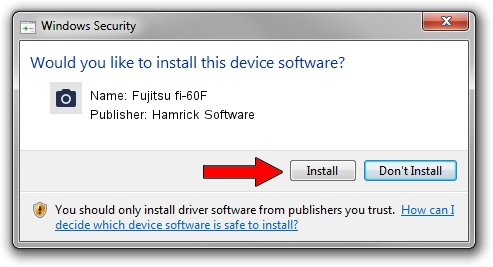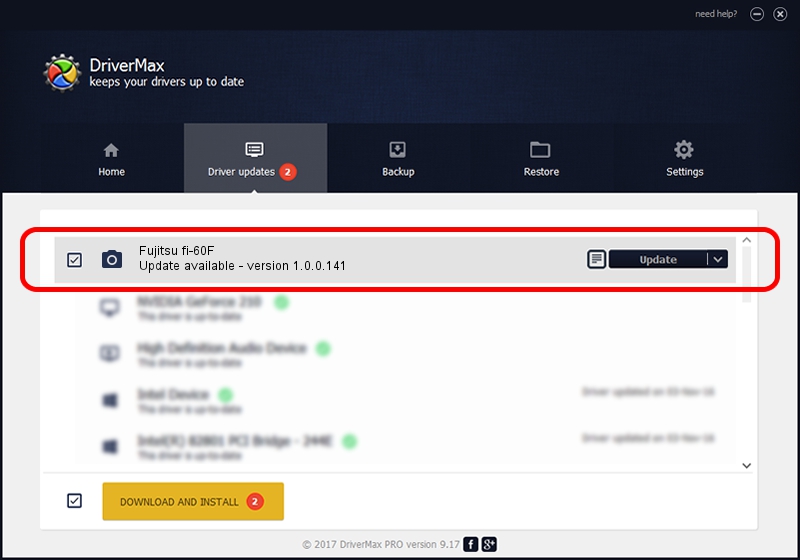Advertising seems to be blocked by your browser.
The ads help us provide this software and web site to you for free.
Please support our project by allowing our site to show ads.
Home /
Manufacturers /
Hamrick Software /
Fujitsu fi-60F /
USB/Vid_04c5&Pid_10c7 /
1.0.0.141 Aug 21, 2006
Hamrick Software Fujitsu fi-60F - two ways of downloading and installing the driver
Fujitsu fi-60F is a Imaging Devices device. The developer of this driver was Hamrick Software. In order to make sure you are downloading the exact right driver the hardware id is USB/Vid_04c5&Pid_10c7.
1. Hamrick Software Fujitsu fi-60F driver - how to install it manually
- You can download from the link below the driver installer file for the Hamrick Software Fujitsu fi-60F driver. The archive contains version 1.0.0.141 dated 2006-08-21 of the driver.
- Start the driver installer file from a user account with the highest privileges (rights). If your User Access Control Service (UAC) is started please confirm the installation of the driver and run the setup with administrative rights.
- Follow the driver installation wizard, which will guide you; it should be quite easy to follow. The driver installation wizard will scan your computer and will install the right driver.
- When the operation finishes restart your computer in order to use the updated driver. As you can see it was quite smple to install a Windows driver!
This driver was rated with an average of 3.2 stars by 45442 users.
2. Using DriverMax to install Hamrick Software Fujitsu fi-60F driver
The advantage of using DriverMax is that it will install the driver for you in the easiest possible way and it will keep each driver up to date, not just this one. How can you install a driver using DriverMax? Let's take a look!
- Open DriverMax and push on the yellow button that says ~SCAN FOR DRIVER UPDATES NOW~. Wait for DriverMax to scan and analyze each driver on your PC.
- Take a look at the list of driver updates. Search the list until you locate the Hamrick Software Fujitsu fi-60F driver. Click the Update button.
- That's all, the driver is now installed!

Aug 30 2024 1:01AM / Written by Daniel Statescu for DriverMax
follow @DanielStatescu