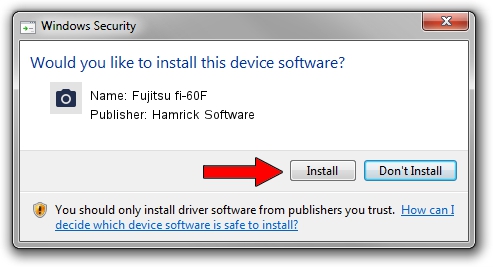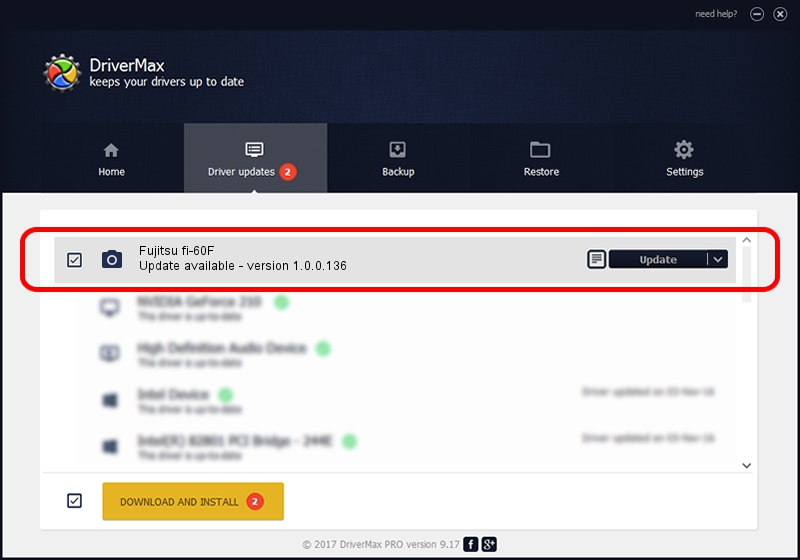Advertising seems to be blocked by your browser.
The ads help us provide this software and web site to you for free.
Please support our project by allowing our site to show ads.
Home /
Manufacturers /
Hamrick Software /
Fujitsu fi-60F /
USB/Vid_04c5&Pid_10c7 /
1.0.0.136 Aug 21, 2006
Hamrick Software Fujitsu fi-60F how to download and install the driver
Fujitsu fi-60F is a Imaging Devices device. The developer of this driver was Hamrick Software. The hardware id of this driver is USB/Vid_04c5&Pid_10c7; this string has to match your hardware.
1. Hamrick Software Fujitsu fi-60F - install the driver manually
- Download the driver setup file for Hamrick Software Fujitsu fi-60F driver from the link below. This download link is for the driver version 1.0.0.136 dated 2006-08-21.
- Run the driver setup file from a Windows account with the highest privileges (rights). If your UAC (User Access Control) is enabled then you will have to accept of the driver and run the setup with administrative rights.
- Go through the driver installation wizard, which should be quite easy to follow. The driver installation wizard will analyze your PC for compatible devices and will install the driver.
- Shutdown and restart your PC and enjoy the new driver, it is as simple as that.
This driver received an average rating of 3.2 stars out of 16281 votes.
2. Installing the Hamrick Software Fujitsu fi-60F driver using DriverMax: the easy way
The advantage of using DriverMax is that it will setup the driver for you in the easiest possible way and it will keep each driver up to date, not just this one. How easy can you install a driver with DriverMax? Let's follow a few steps!
- Open DriverMax and push on the yellow button named ~SCAN FOR DRIVER UPDATES NOW~. Wait for DriverMax to analyze each driver on your computer.
- Take a look at the list of detected driver updates. Scroll the list down until you find the Hamrick Software Fujitsu fi-60F driver. Click the Update button.
- Finished installing the driver!

Sep 15 2024 3:24AM / Written by Daniel Statescu for DriverMax
follow @DanielStatescu