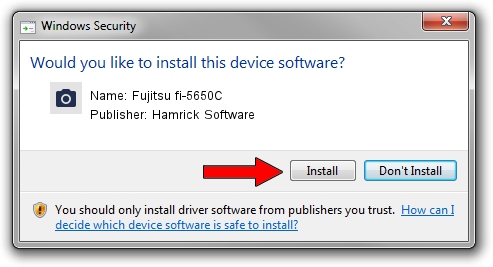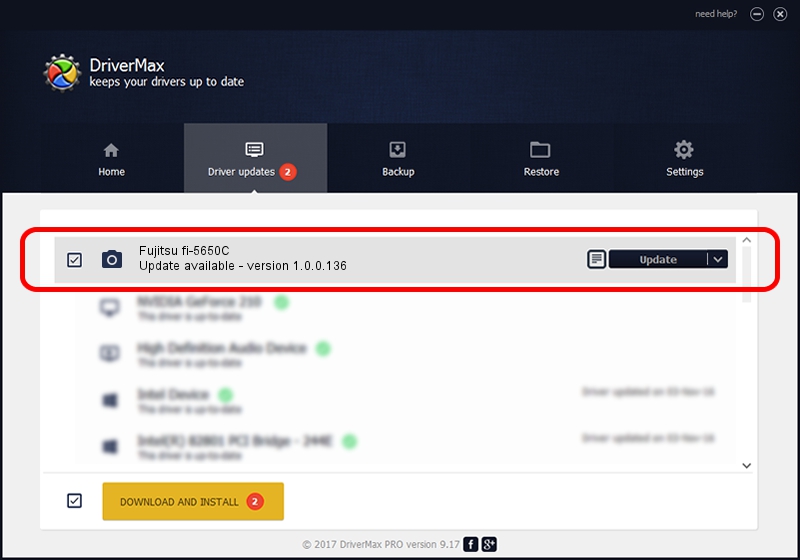Advertising seems to be blocked by your browser.
The ads help us provide this software and web site to you for free.
Please support our project by allowing our site to show ads.
Home /
Manufacturers /
Hamrick Software /
Fujitsu fi-5650C /
USB/Vid_04c5&Pid_10ad /
1.0.0.136 Aug 21, 2006
Hamrick Software Fujitsu fi-5650C how to download and install the driver
Fujitsu fi-5650C is a Imaging Devices device. The Windows version of this driver was developed by Hamrick Software. USB/Vid_04c5&Pid_10ad is the matching hardware id of this device.
1. Install Hamrick Software Fujitsu fi-5650C driver manually
- Download the driver setup file for Hamrick Software Fujitsu fi-5650C driver from the location below. This download link is for the driver version 1.0.0.136 dated 2006-08-21.
- Run the driver installation file from a Windows account with administrative rights. If your UAC (User Access Control) is started then you will have to confirm the installation of the driver and run the setup with administrative rights.
- Go through the driver installation wizard, which should be quite straightforward. The driver installation wizard will scan your PC for compatible devices and will install the driver.
- Shutdown and restart your PC and enjoy the updated driver, it is as simple as that.
This driver was rated with an average of 3.5 stars by 16408 users.
2. How to install Hamrick Software Fujitsu fi-5650C driver using DriverMax
The advantage of using DriverMax is that it will install the driver for you in just a few seconds and it will keep each driver up to date. How easy can you install a driver using DriverMax? Let's follow a few steps!
- Start DriverMax and click on the yellow button that says ~SCAN FOR DRIVER UPDATES NOW~. Wait for DriverMax to scan and analyze each driver on your PC.
- Take a look at the list of driver updates. Search the list until you locate the Hamrick Software Fujitsu fi-5650C driver. Click the Update button.
- That's all, the driver is now installed!

Sep 15 2024 3:23AM / Written by Dan Armano for DriverMax
follow @danarm