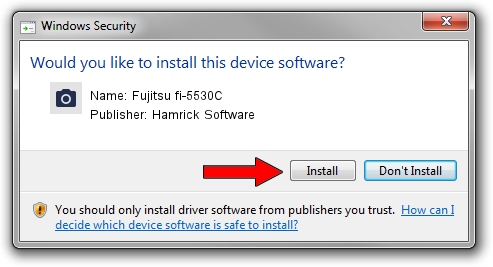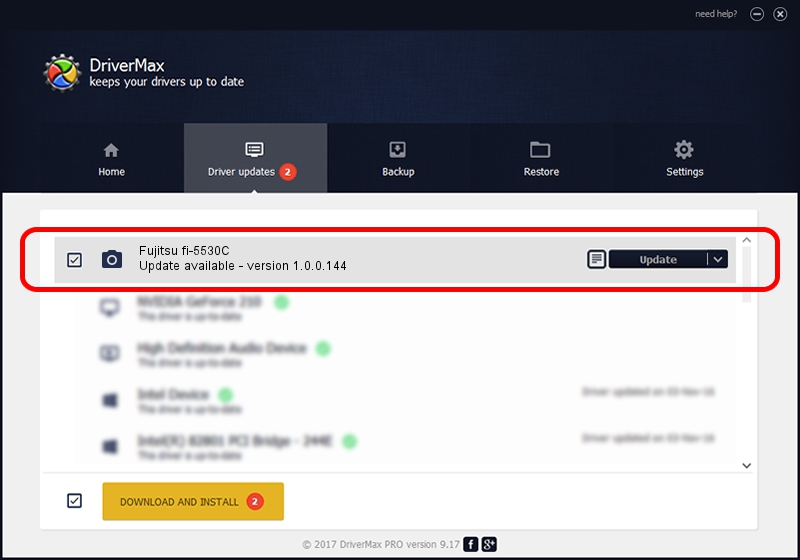Advertising seems to be blocked by your browser.
The ads help us provide this software and web site to you for free.
Please support our project by allowing our site to show ads.
Home /
Manufacturers /
Hamrick Software /
Fujitsu fi-5530C /
USB/Vid_04c5&Pid_10e2 /
1.0.0.144 Aug 21, 2006
Hamrick Software Fujitsu fi-5530C how to download and install the driver
Fujitsu fi-5530C is a Imaging Devices hardware device. This Windows driver was developed by Hamrick Software. USB/Vid_04c5&Pid_10e2 is the matching hardware id of this device.
1. Manually install Hamrick Software Fujitsu fi-5530C driver
- Download the setup file for Hamrick Software Fujitsu fi-5530C driver from the location below. This is the download link for the driver version 1.0.0.144 dated 2006-08-21.
- Run the driver installation file from a Windows account with administrative rights. If your UAC (User Access Control) is started then you will have to accept of the driver and run the setup with administrative rights.
- Go through the driver installation wizard, which should be quite straightforward. The driver installation wizard will scan your PC for compatible devices and will install the driver.
- Shutdown and restart your PC and enjoy the new driver, it is as simple as that.
This driver was rated with an average of 3 stars by 55642 users.
2. Installing the Hamrick Software Fujitsu fi-5530C driver using DriverMax: the easy way
The most important advantage of using DriverMax is that it will install the driver for you in the easiest possible way and it will keep each driver up to date. How easy can you install a driver with DriverMax? Let's take a look!
- Open DriverMax and press on the yellow button that says ~SCAN FOR DRIVER UPDATES NOW~. Wait for DriverMax to scan and analyze each driver on your computer.
- Take a look at the list of driver updates. Scroll the list down until you locate the Hamrick Software Fujitsu fi-5530C driver. Click the Update button.
- That's all, the driver is now installed!

Sep 13 2024 12:48AM / Written by Andreea Kartman for DriverMax
follow @DeeaKartman