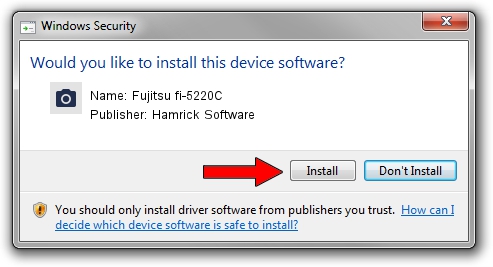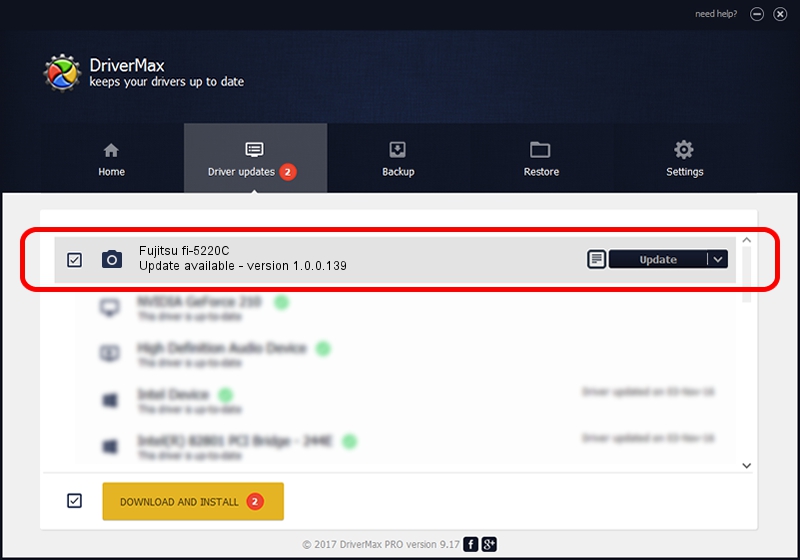Advertising seems to be blocked by your browser.
The ads help us provide this software and web site to you for free.
Please support our project by allowing our site to show ads.
Home /
Manufacturers /
Hamrick Software /
Fujitsu fi-5220C /
USB/Vid_04c5&Pid_10e1 /
1.0.0.139 Aug 21, 2006
Driver for Hamrick Software Fujitsu fi-5220C - downloading and installing it
Fujitsu fi-5220C is a Imaging Devices hardware device. This driver was developed by Hamrick Software. The hardware id of this driver is USB/Vid_04c5&Pid_10e1; this string has to match your hardware.
1. Hamrick Software Fujitsu fi-5220C driver - how to install it manually
- You can download from the link below the driver installer file for the Hamrick Software Fujitsu fi-5220C driver. The archive contains version 1.0.0.139 dated 2006-08-21 of the driver.
- Run the driver installer file from a user account with administrative rights. If your User Access Control Service (UAC) is enabled please confirm the installation of the driver and run the setup with administrative rights.
- Follow the driver installation wizard, which will guide you; it should be quite easy to follow. The driver installation wizard will scan your computer and will install the right driver.
- When the operation finishes shutdown and restart your computer in order to use the updated driver. It is as simple as that to install a Windows driver!
This driver was rated with an average of 3.9 stars by 78760 users.
2. The easy way: using DriverMax to install Hamrick Software Fujitsu fi-5220C driver
The most important advantage of using DriverMax is that it will install the driver for you in the easiest possible way and it will keep each driver up to date, not just this one. How can you install a driver using DriverMax? Let's see!
- Open DriverMax and click on the yellow button named ~SCAN FOR DRIVER UPDATES NOW~. Wait for DriverMax to analyze each driver on your PC.
- Take a look at the list of detected driver updates. Search the list until you find the Hamrick Software Fujitsu fi-5220C driver. Click on Update.
- That's all, the driver is now installed!

Sep 1 2024 7:02PM / Written by Andreea Kartman for DriverMax
follow @DeeaKartman