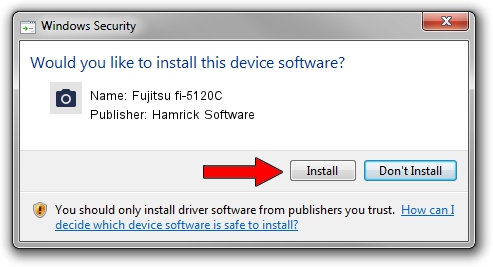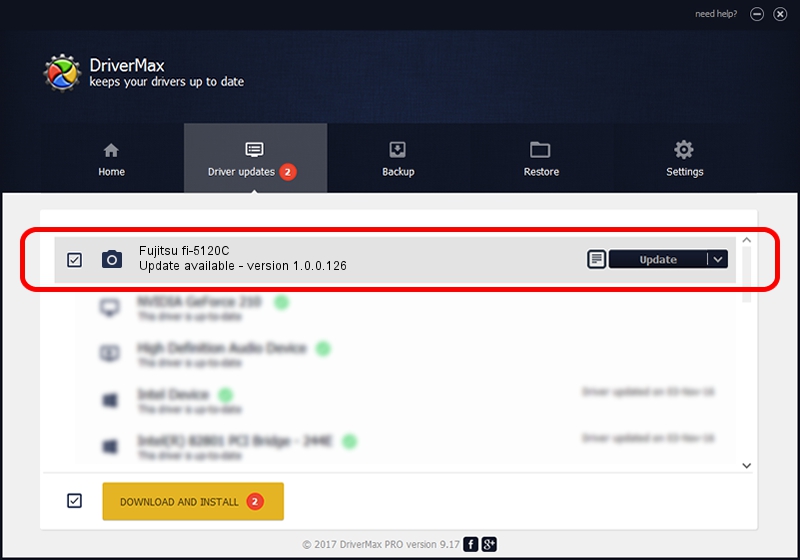Advertising seems to be blocked by your browser.
The ads help us provide this software and web site to you for free.
Please support our project by allowing our site to show ads.
Home /
Manufacturers /
Hamrick Software /
Fujitsu fi-5120C /
USB/Vid_04c5&Pid_10e0 /
1.0.0.126 Aug 21, 2006
Download and install Hamrick Software Fujitsu fi-5120C driver
Fujitsu fi-5120C is a Imaging Devices hardware device. The Windows version of this driver was developed by Hamrick Software. In order to make sure you are downloading the exact right driver the hardware id is USB/Vid_04c5&Pid_10e0.
1. Hamrick Software Fujitsu fi-5120C driver - how to install it manually
- You can download from the link below the driver setup file for the Hamrick Software Fujitsu fi-5120C driver. The archive contains version 1.0.0.126 dated 2006-08-21 of the driver.
- Run the driver installer file from a user account with administrative rights. If your UAC (User Access Control) is started please confirm the installation of the driver and run the setup with administrative rights.
- Go through the driver installation wizard, which will guide you; it should be pretty easy to follow. The driver installation wizard will analyze your PC and will install the right driver.
- When the operation finishes restart your computer in order to use the updated driver. It is as simple as that to install a Windows driver!
This driver received an average rating of 3.8 stars out of 87791 votes.
2. Using DriverMax to install Hamrick Software Fujitsu fi-5120C driver
The most important advantage of using DriverMax is that it will install the driver for you in the easiest possible way and it will keep each driver up to date. How easy can you install a driver using DriverMax? Let's follow a few steps!
- Open DriverMax and press on the yellow button named ~SCAN FOR DRIVER UPDATES NOW~. Wait for DriverMax to analyze each driver on your computer.
- Take a look at the list of available driver updates. Scroll the list down until you find the Hamrick Software Fujitsu fi-5120C driver. Click the Update button.
- That's all, the driver is now installed!

Aug 29 2024 4:59AM / Written by Daniel Statescu for DriverMax
follow @DanielStatescu