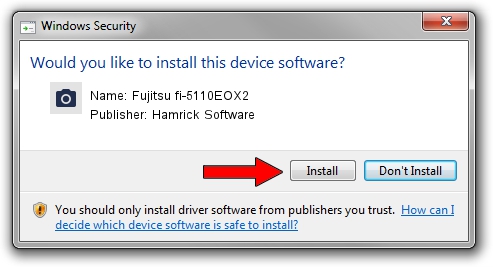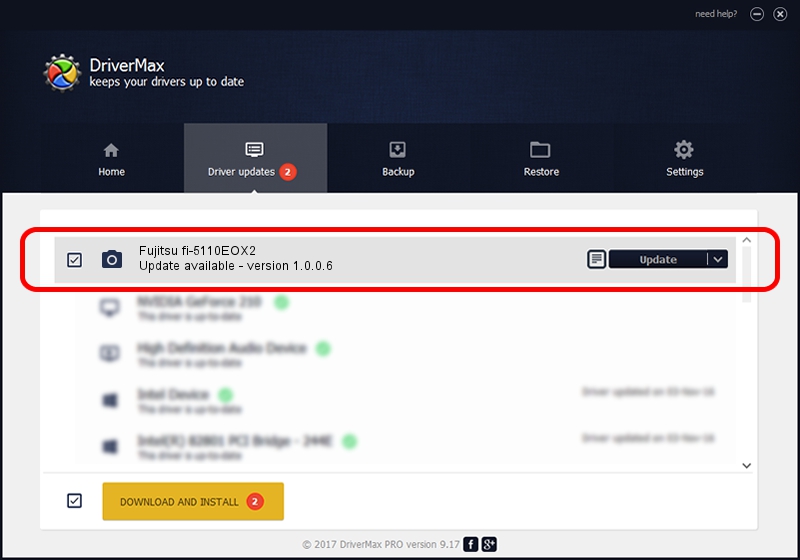Advertising seems to be blocked by your browser.
The ads help us provide this software and web site to you for free.
Please support our project by allowing our site to show ads.
Home /
Manufacturers /
Hamrick Software /
Fujitsu fi-5110EOX2 /
USB/Vid_04c5&Pid_1096 /
1.0.0.6 Aug 21, 2006
Hamrick Software Fujitsu fi-5110EOX2 how to download and install the driver
Fujitsu fi-5110EOX2 is a Imaging Devices hardware device. This driver was developed by Hamrick Software. The hardware id of this driver is USB/Vid_04c5&Pid_1096; this string has to match your hardware.
1. Install Hamrick Software Fujitsu fi-5110EOX2 driver manually
- You can download from the link below the driver setup file for the Hamrick Software Fujitsu fi-5110EOX2 driver. The archive contains version 1.0.0.6 released on 2006-08-21 of the driver.
- Start the driver installer file from a user account with administrative rights. If your User Access Control (UAC) is started please confirm the installation of the driver and run the setup with administrative rights.
- Go through the driver installation wizard, which will guide you; it should be quite easy to follow. The driver installation wizard will scan your computer and will install the right driver.
- When the operation finishes restart your PC in order to use the updated driver. As you can see it was quite smple to install a Windows driver!
This driver received an average rating of 3.8 stars out of 96005 votes.
2. Using DriverMax to install Hamrick Software Fujitsu fi-5110EOX2 driver
The most important advantage of using DriverMax is that it will install the driver for you in just a few seconds and it will keep each driver up to date. How easy can you install a driver with DriverMax? Let's see!
- Start DriverMax and push on the yellow button that says ~SCAN FOR DRIVER UPDATES NOW~. Wait for DriverMax to analyze each driver on your PC.
- Take a look at the list of detected driver updates. Search the list until you find the Hamrick Software Fujitsu fi-5110EOX2 driver. Click the Update button.
- Finished installing the driver!

Aug 15 2016 11:20AM / Written by Andreea Kartman for DriverMax
follow @DeeaKartman