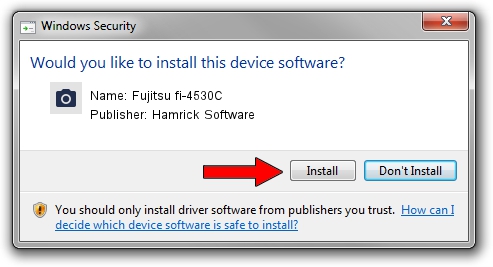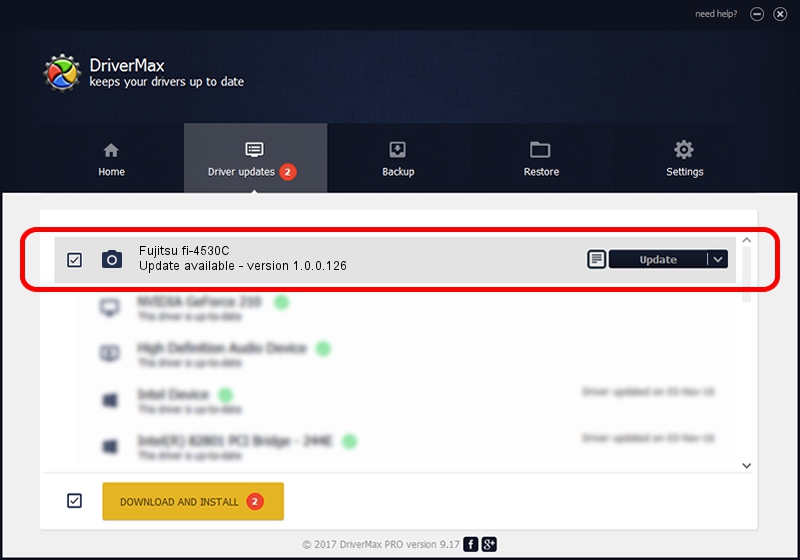Advertising seems to be blocked by your browser.
The ads help us provide this software and web site to you for free.
Please support our project by allowing our site to show ads.
Home /
Manufacturers /
Hamrick Software /
Fujitsu fi-4530C /
USB/Vid_04c5&Pid_1078 /
1.0.0.126 Aug 21, 2006
Hamrick Software Fujitsu fi-4530C - two ways of downloading and installing the driver
Fujitsu fi-4530C is a Imaging Devices device. This Windows driver was developed by Hamrick Software. In order to make sure you are downloading the exact right driver the hardware id is USB/Vid_04c5&Pid_1078.
1. Hamrick Software Fujitsu fi-4530C driver - how to install it manually
- You can download from the link below the driver installer file for the Hamrick Software Fujitsu fi-4530C driver. The archive contains version 1.0.0.126 dated 2006-08-21 of the driver.
- Run the driver installer file from a user account with the highest privileges (rights). If your User Access Control (UAC) is enabled please accept of the driver and run the setup with administrative rights.
- Follow the driver installation wizard, which will guide you; it should be pretty easy to follow. The driver installation wizard will scan your PC and will install the right driver.
- When the operation finishes restart your PC in order to use the updated driver. As you can see it was quite smple to install a Windows driver!
This driver received an average rating of 3.2 stars out of 89280 votes.
2. Using DriverMax to install Hamrick Software Fujitsu fi-4530C driver
The most important advantage of using DriverMax is that it will install the driver for you in just a few seconds and it will keep each driver up to date. How can you install a driver using DriverMax? Let's take a look!
- Open DriverMax and press on the yellow button named ~SCAN FOR DRIVER UPDATES NOW~. Wait for DriverMax to scan and analyze each driver on your computer.
- Take a look at the list of driver updates. Scroll the list down until you find the Hamrick Software Fujitsu fi-4530C driver. Click the Update button.
- That's all, the driver is now installed!

Aug 29 2024 4:57AM / Written by Dan Armano for DriverMax
follow @danarm