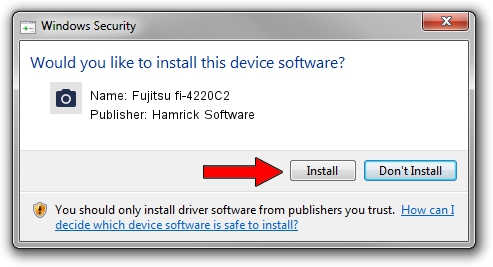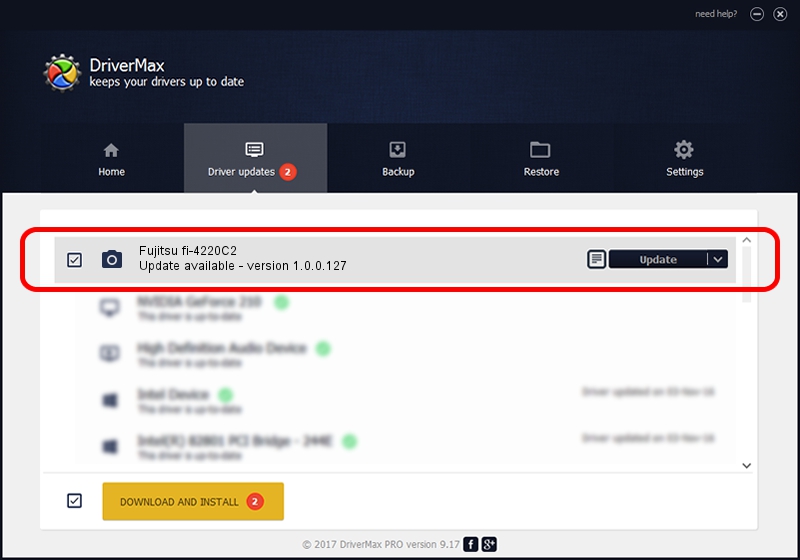Advertising seems to be blocked by your browser.
The ads help us provide this software and web site to you for free.
Please support our project by allowing our site to show ads.
Home /
Manufacturers /
Hamrick Software /
Fujitsu fi-4220C2 /
USB/Vid_04c5&Pid_10af /
1.0.0.127 Aug 21, 2006
Download and install Hamrick Software Fujitsu fi-4220C2 driver
Fujitsu fi-4220C2 is a Imaging Devices hardware device. The Windows version of this driver was developed by Hamrick Software. USB/Vid_04c5&Pid_10af is the matching hardware id of this device.
1. Hamrick Software Fujitsu fi-4220C2 driver - how to install it manually
- Download the driver setup file for Hamrick Software Fujitsu fi-4220C2 driver from the link below. This download link is for the driver version 1.0.0.127 released on 2006-08-21.
- Run the driver installation file from a Windows account with the highest privileges (rights). If your User Access Control Service (UAC) is started then you will have to accept of the driver and run the setup with administrative rights.
- Follow the driver setup wizard, which should be quite straightforward. The driver setup wizard will analyze your PC for compatible devices and will install the driver.
- Restart your computer and enjoy the new driver, it is as simple as that.
This driver was rated with an average of 3.1 stars by 20390 users.
2. How to use DriverMax to install Hamrick Software Fujitsu fi-4220C2 driver
The most important advantage of using DriverMax is that it will setup the driver for you in the easiest possible way and it will keep each driver up to date, not just this one. How can you install a driver with DriverMax? Let's follow a few steps!
- Open DriverMax and press on the yellow button named ~SCAN FOR DRIVER UPDATES NOW~. Wait for DriverMax to scan and analyze each driver on your computer.
- Take a look at the list of detected driver updates. Scroll the list down until you find the Hamrick Software Fujitsu fi-4220C2 driver. Click on Update.
- That's all, the driver is now installed!

Sep 10 2024 6:58AM / Written by Dan Armano for DriverMax
follow @danarm