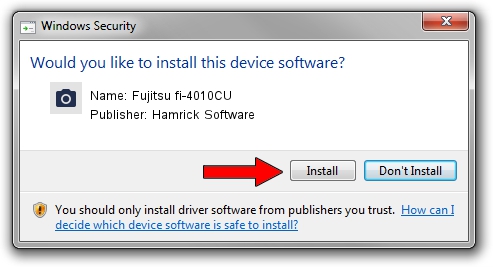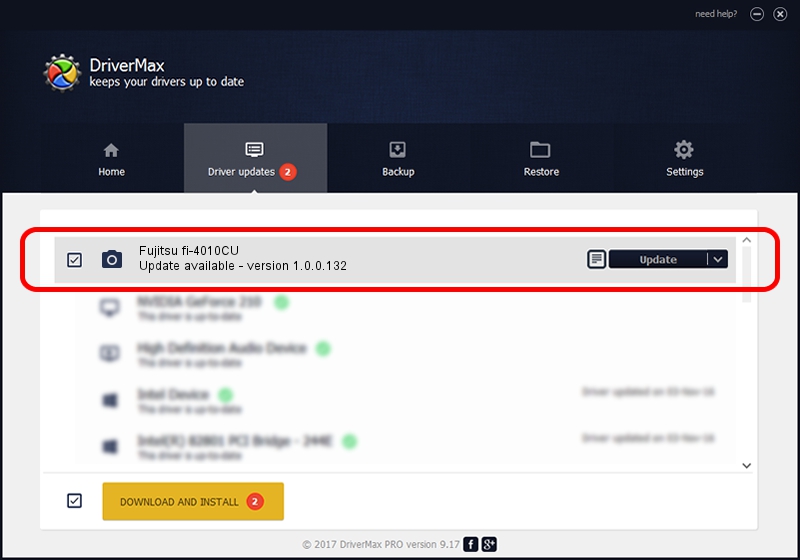Advertising seems to be blocked by your browser.
The ads help us provide this software and web site to you for free.
Please support our project by allowing our site to show ads.
Home /
Manufacturers /
Hamrick Software /
Fujitsu fi-4010CU /
USB/Vid_0638&Pid_0f01 /
1.0.0.132 Aug 21, 2006
Hamrick Software Fujitsu fi-4010CU driver download and installation
Fujitsu fi-4010CU is a Imaging Devices hardware device. The developer of this driver was Hamrick Software. The hardware id of this driver is USB/Vid_0638&Pid_0f01.
1. Manually install Hamrick Software Fujitsu fi-4010CU driver
- You can download from the link below the driver installer file for the Hamrick Software Fujitsu fi-4010CU driver. The archive contains version 1.0.0.132 dated 2006-08-21 of the driver.
- Run the driver installer file from a user account with the highest privileges (rights). If your User Access Control Service (UAC) is started please accept of the driver and run the setup with administrative rights.
- Follow the driver installation wizard, which will guide you; it should be quite easy to follow. The driver installation wizard will scan your computer and will install the right driver.
- When the operation finishes restart your PC in order to use the updated driver. It is as simple as that to install a Windows driver!
This driver was installed by many users and received an average rating of 3.8 stars out of 19160 votes.
2. Using DriverMax to install Hamrick Software Fujitsu fi-4010CU driver
The most important advantage of using DriverMax is that it will install the driver for you in just a few seconds and it will keep each driver up to date, not just this one. How can you install a driver with DriverMax? Let's take a look!
- Open DriverMax and click on the yellow button named ~SCAN FOR DRIVER UPDATES NOW~. Wait for DriverMax to scan and analyze each driver on your PC.
- Take a look at the list of detected driver updates. Scroll the list down until you locate the Hamrick Software Fujitsu fi-4010CU driver. Click on Update.
- Enjoy using the updated driver! :)

Sep 8 2024 11:50PM / Written by Andreea Kartman for DriverMax
follow @DeeaKartman