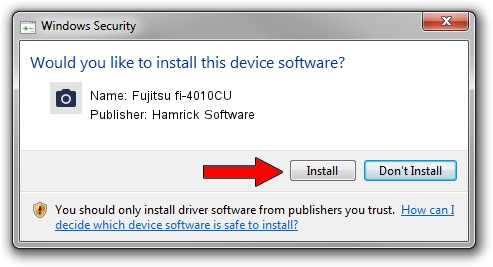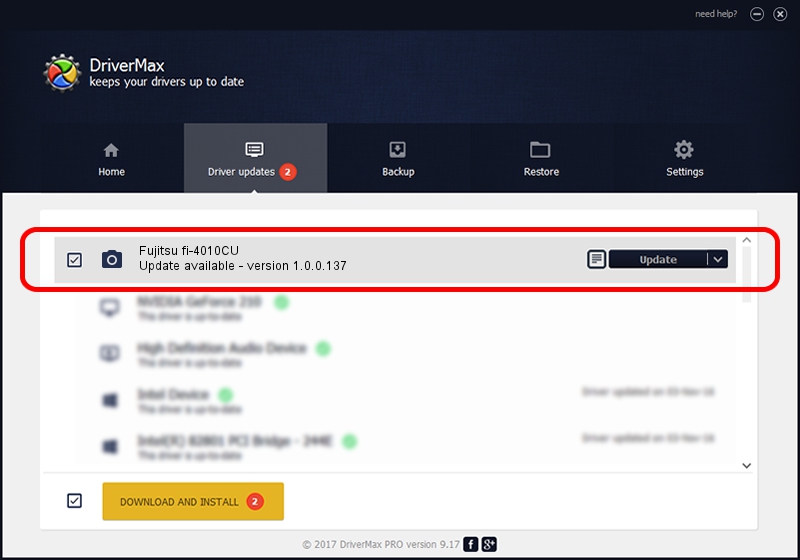Advertising seems to be blocked by your browser.
The ads help us provide this software and web site to you for free.
Please support our project by allowing our site to show ads.
Home /
Manufacturers /
Hamrick Software /
Fujitsu fi-4010CU /
USB/Vid_04c5&Pid_1029 /
1.0.0.137 Aug 21, 2006
Hamrick Software Fujitsu fi-4010CU driver download and installation
Fujitsu fi-4010CU is a Imaging Devices device. This driver was developed by Hamrick Software. The hardware id of this driver is USB/Vid_04c5&Pid_1029; this string has to match your hardware.
1. Manually install Hamrick Software Fujitsu fi-4010CU driver
- You can download from the link below the driver installer file for the Hamrick Software Fujitsu fi-4010CU driver. The archive contains version 1.0.0.137 dated 2006-08-21 of the driver.
- Start the driver installer file from a user account with the highest privileges (rights). If your User Access Control Service (UAC) is running please accept of the driver and run the setup with administrative rights.
- Go through the driver setup wizard, which will guide you; it should be quite easy to follow. The driver setup wizard will scan your computer and will install the right driver.
- When the operation finishes restart your PC in order to use the updated driver. It is as simple as that to install a Windows driver!
This driver was installed by many users and received an average rating of 3 stars out of 88990 votes.
2. How to use DriverMax to install Hamrick Software Fujitsu fi-4010CU driver
The advantage of using DriverMax is that it will install the driver for you in the easiest possible way and it will keep each driver up to date. How easy can you install a driver with DriverMax? Let's take a look!
- Start DriverMax and press on the yellow button named ~SCAN FOR DRIVER UPDATES NOW~. Wait for DriverMax to analyze each driver on your computer.
- Take a look at the list of detected driver updates. Search the list until you find the Hamrick Software Fujitsu fi-4010CU driver. Click on Update.
- That's it, you installed your first driver!

Aug 30 2024 12:57PM / Written by Dan Armano for DriverMax
follow @danarm