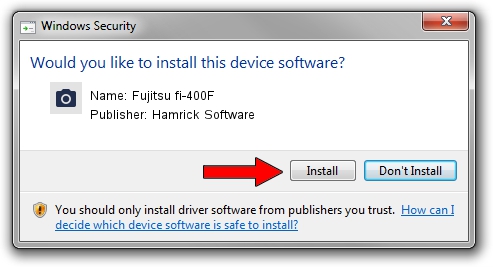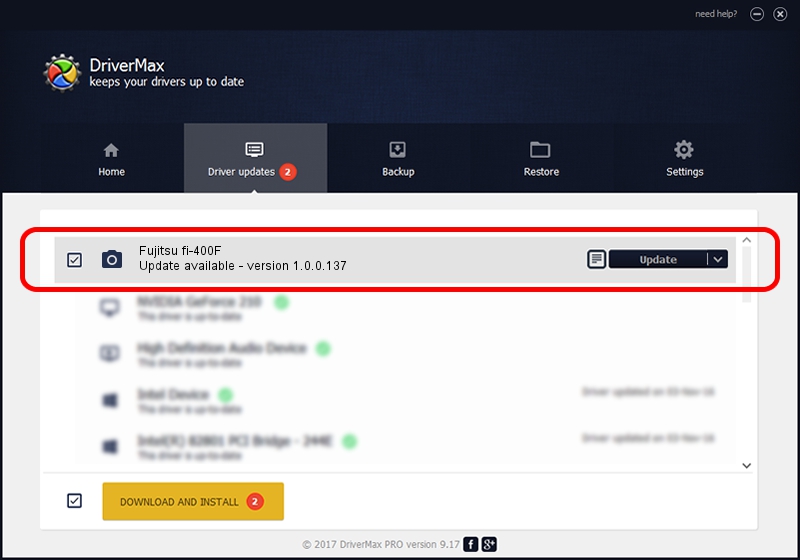Advertising seems to be blocked by your browser.
The ads help us provide this software and web site to you for free.
Please support our project by allowing our site to show ads.
Home /
Manufacturers /
Hamrick Software /
Fujitsu fi-400F /
USB/Vid_04c5&Pid_151e /
1.0.0.137 Aug 21, 2006
Driver for Hamrick Software Fujitsu fi-400F - downloading and installing it
Fujitsu fi-400F is a Imaging Devices device. The developer of this driver was Hamrick Software. The hardware id of this driver is USB/Vid_04c5&Pid_151e; this string has to match your hardware.
1. Manually install Hamrick Software Fujitsu fi-400F driver
- Download the setup file for Hamrick Software Fujitsu fi-400F driver from the link below. This is the download link for the driver version 1.0.0.137 released on 2006-08-21.
- Run the driver setup file from a Windows account with administrative rights. If your UAC (User Access Control) is enabled then you will have to confirm the installation of the driver and run the setup with administrative rights.
- Follow the driver installation wizard, which should be quite straightforward. The driver installation wizard will analyze your PC for compatible devices and will install the driver.
- Restart your computer and enjoy the new driver, as you can see it was quite smple.
This driver was installed by many users and received an average rating of 3.9 stars out of 86848 votes.
2. How to install Hamrick Software Fujitsu fi-400F driver using DriverMax
The most important advantage of using DriverMax is that it will install the driver for you in the easiest possible way and it will keep each driver up to date. How easy can you install a driver with DriverMax? Let's follow a few steps!
- Start DriverMax and press on the yellow button that says ~SCAN FOR DRIVER UPDATES NOW~. Wait for DriverMax to scan and analyze each driver on your computer.
- Take a look at the list of detected driver updates. Search the list until you locate the Hamrick Software Fujitsu fi-400F driver. Click the Update button.
- Enjoy using the updated driver! :)

Aug 30 2024 1:13PM / Written by Andreea Kartman for DriverMax
follow @DeeaKartman