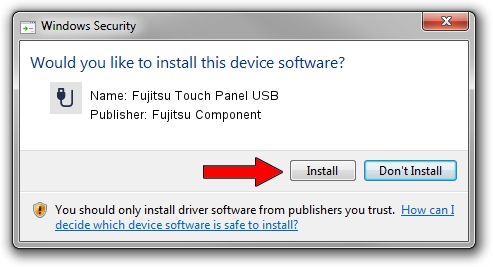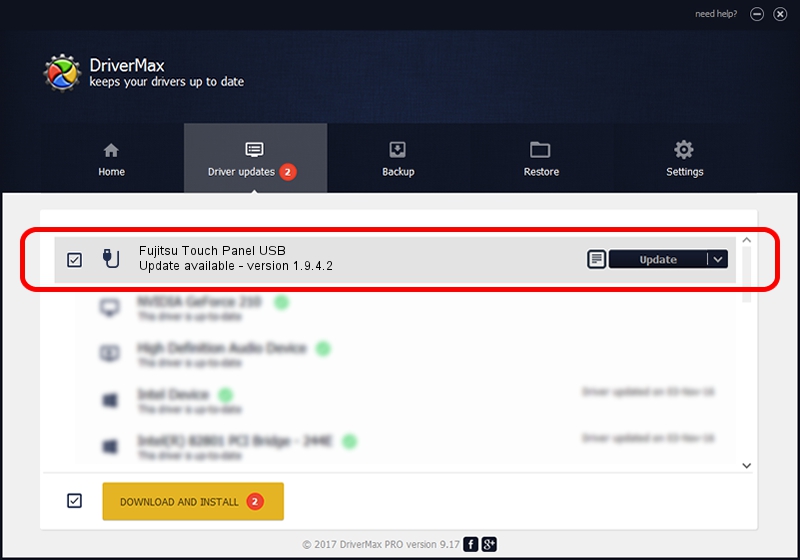Advertising seems to be blocked by your browser.
The ads help us provide this software and web site to you for free.
Please support our project by allowing our site to show ads.
Home /
Manufacturers /
Fujitsu Component /
Fujitsu Touch Panel USB /
USB/VID_0430&PID_0517 /
1.9.4.2 Jan 10, 2003
Fujitsu Component Fujitsu Touch Panel USB driver download and installation
Fujitsu Touch Panel USB is a USB human interface device class device. The developer of this driver was Fujitsu Component. The hardware id of this driver is USB/VID_0430&PID_0517.
1. Manually install Fujitsu Component Fujitsu Touch Panel USB driver
- Download the setup file for Fujitsu Component Fujitsu Touch Panel USB driver from the link below. This is the download link for the driver version 1.9.4.2 dated 2003-01-10.
- Start the driver installation file from a Windows account with administrative rights. If your UAC (User Access Control) is running then you will have to confirm the installation of the driver and run the setup with administrative rights.
- Go through the driver installation wizard, which should be quite easy to follow. The driver installation wizard will scan your PC for compatible devices and will install the driver.
- Restart your PC and enjoy the updated driver, as you can see it was quite smple.
Size of this driver: 236338 bytes (230.80 KB)
Driver rating 3.6 stars out of 7988 votes.
This driver will work for the following versions of Windows:
- This driver works on Windows 2000 32 bits
- This driver works on Windows Server 2003 32 bits
- This driver works on Windows XP 32 bits
- This driver works on Windows Vista 32 bits
- This driver works on Windows 7 32 bits
- This driver works on Windows 8 32 bits
- This driver works on Windows 8.1 32 bits
- This driver works on Windows 10 32 bits
- This driver works on Windows 11 32 bits
2. How to install Fujitsu Component Fujitsu Touch Panel USB driver using DriverMax
The most important advantage of using DriverMax is that it will setup the driver for you in the easiest possible way and it will keep each driver up to date, not just this one. How can you install a driver using DriverMax? Let's take a look!
- Open DriverMax and click on the yellow button that says ~SCAN FOR DRIVER UPDATES NOW~. Wait for DriverMax to analyze each driver on your PC.
- Take a look at the list of driver updates. Search the list until you find the Fujitsu Component Fujitsu Touch Panel USB driver. Click on Update.
- That's it, you installed your first driver!

Jul 18 2016 4:38AM / Written by Daniel Statescu for DriverMax
follow @DanielStatescu