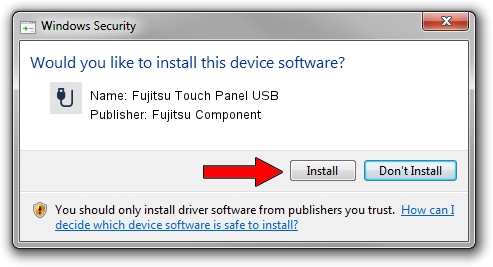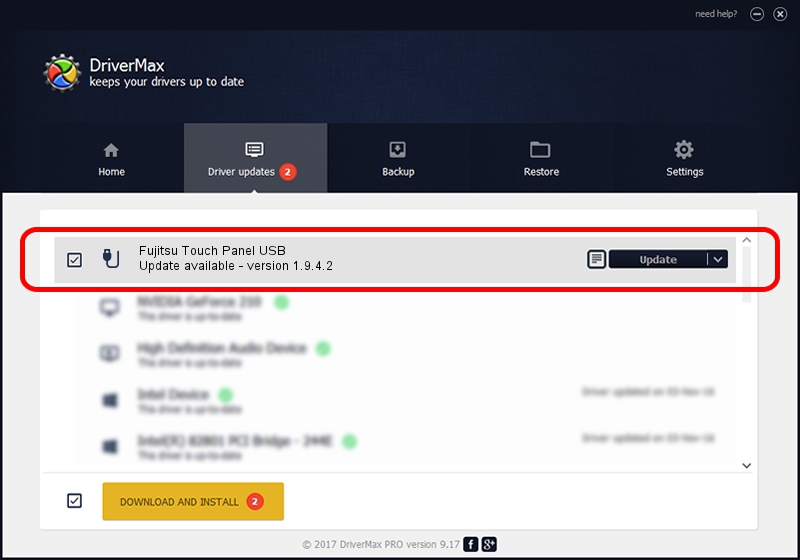Advertising seems to be blocked by your browser.
The ads help us provide this software and web site to you for free.
Please support our project by allowing our site to show ads.
Home /
Manufacturers /
Fujitsu Component /
Fujitsu Touch Panel USB /
USB/VID_0430&PID_0516 /
1.9.4.2 Jan 10, 2003
Fujitsu Component Fujitsu Touch Panel USB - two ways of downloading and installing the driver
Fujitsu Touch Panel USB is a USB human interface device class hardware device. The developer of this driver was Fujitsu Component. The hardware id of this driver is USB/VID_0430&PID_0516; this string has to match your hardware.
1. How to manually install Fujitsu Component Fujitsu Touch Panel USB driver
- Download the setup file for Fujitsu Component Fujitsu Touch Panel USB driver from the link below. This download link is for the driver version 1.9.4.2 dated 2003-01-10.
- Run the driver setup file from a Windows account with administrative rights. If your UAC (User Access Control) is running then you will have to confirm the installation of the driver and run the setup with administrative rights.
- Follow the driver installation wizard, which should be quite easy to follow. The driver installation wizard will scan your PC for compatible devices and will install the driver.
- Restart your computer and enjoy the fresh driver, as you can see it was quite smple.
Download size of the driver: 236338 bytes (230.80 KB)
This driver was rated with an average of 3.7 stars by 9015 users.
This driver is fully compatible with the following versions of Windows:
- This driver works on Windows 2000 32 bits
- This driver works on Windows Server 2003 32 bits
- This driver works on Windows XP 32 bits
- This driver works on Windows Vista 32 bits
- This driver works on Windows 7 32 bits
- This driver works on Windows 8 32 bits
- This driver works on Windows 8.1 32 bits
- This driver works on Windows 10 32 bits
- This driver works on Windows 11 32 bits
2. How to use DriverMax to install Fujitsu Component Fujitsu Touch Panel USB driver
The most important advantage of using DriverMax is that it will setup the driver for you in just a few seconds and it will keep each driver up to date. How easy can you install a driver with DriverMax? Let's follow a few steps!
- Open DriverMax and push on the yellow button that says ~SCAN FOR DRIVER UPDATES NOW~. Wait for DriverMax to scan and analyze each driver on your computer.
- Take a look at the list of detected driver updates. Scroll the list down until you locate the Fujitsu Component Fujitsu Touch Panel USB driver. Click on Update.
- That's all, the driver is now installed!

Jul 18 2016 4:39AM / Written by Andreea Kartman for DriverMax
follow @DeeaKartman