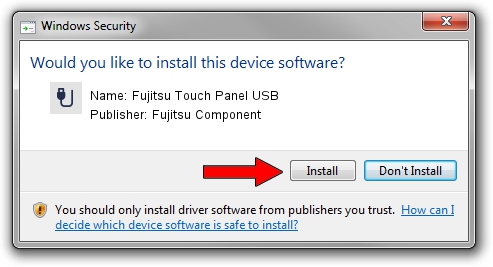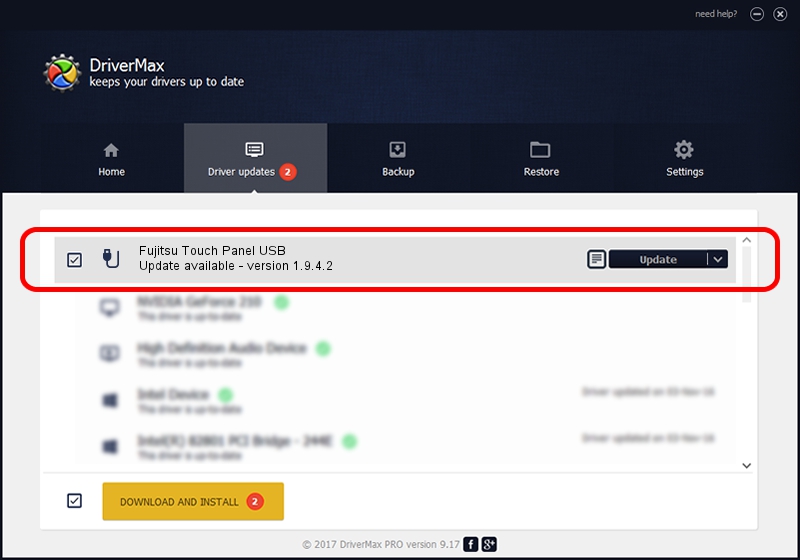Advertising seems to be blocked by your browser.
The ads help us provide this software and web site to you for free.
Please support our project by allowing our site to show ads.
Home /
Manufacturers /
Fujitsu Component /
Fujitsu Touch Panel USB /
USB/VID_0430&PID_0512 /
1.9.4.2 Jan 10, 2003
Download and install Fujitsu Component Fujitsu Touch Panel USB driver
Fujitsu Touch Panel USB is a USB human interface device class hardware device. The developer of this driver was Fujitsu Component. The hardware id of this driver is USB/VID_0430&PID_0512.
1. Manually install Fujitsu Component Fujitsu Touch Panel USB driver
- Download the driver setup file for Fujitsu Component Fujitsu Touch Panel USB driver from the link below. This download link is for the driver version 1.9.4.2 released on 2003-01-10.
- Run the driver setup file from a Windows account with administrative rights. If your User Access Control (UAC) is enabled then you will have to accept of the driver and run the setup with administrative rights.
- Go through the driver setup wizard, which should be pretty easy to follow. The driver setup wizard will scan your PC for compatible devices and will install the driver.
- Shutdown and restart your computer and enjoy the fresh driver, as you can see it was quite smple.
File size of the driver: 236338 bytes (230.80 KB)
This driver was rated with an average of 3.9 stars by 7625 users.
This driver is fully compatible with the following versions of Windows:
- This driver works on Windows 2000 32 bits
- This driver works on Windows Server 2003 32 bits
- This driver works on Windows XP 32 bits
- This driver works on Windows Vista 32 bits
- This driver works on Windows 7 32 bits
- This driver works on Windows 8 32 bits
- This driver works on Windows 8.1 32 bits
- This driver works on Windows 10 32 bits
- This driver works on Windows 11 32 bits
2. Using DriverMax to install Fujitsu Component Fujitsu Touch Panel USB driver
The most important advantage of using DriverMax is that it will setup the driver for you in the easiest possible way and it will keep each driver up to date. How can you install a driver using DriverMax? Let's follow a few steps!
- Start DriverMax and click on the yellow button named ~SCAN FOR DRIVER UPDATES NOW~. Wait for DriverMax to scan and analyze each driver on your PC.
- Take a look at the list of driver updates. Search the list until you find the Fujitsu Component Fujitsu Touch Panel USB driver. Click on Update.
- That's it, you installed your first driver!