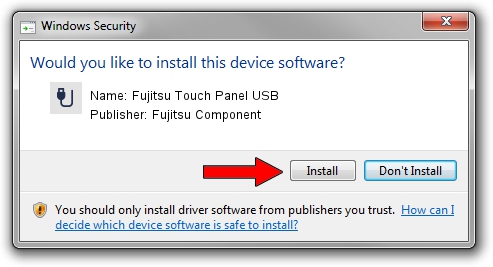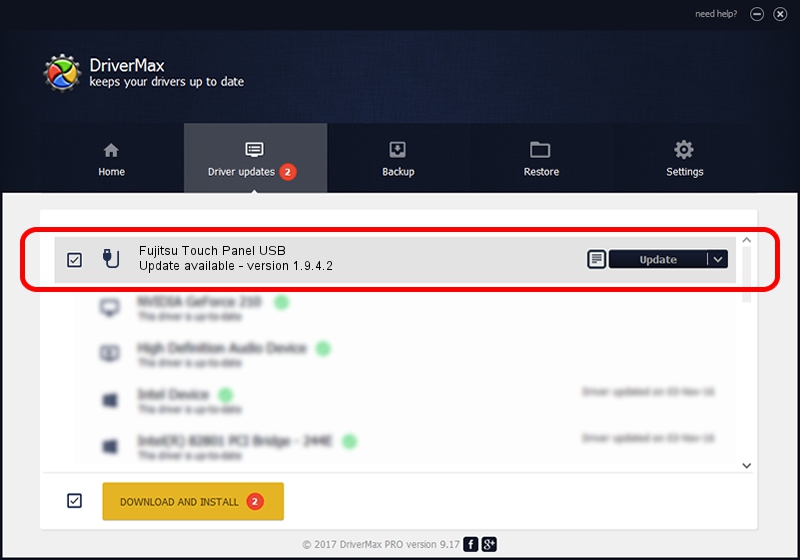Advertising seems to be blocked by your browser.
The ads help us provide this software and web site to you for free.
Please support our project by allowing our site to show ads.
Home /
Manufacturers /
Fujitsu Component /
Fujitsu Touch Panel USB /
USB/VID_0430&PID_0511 /
1.9.4.2 Jan 10, 2003
Fujitsu Component Fujitsu Touch Panel USB driver download and installation
Fujitsu Touch Panel USB is a USB human interface device class device. This driver was developed by Fujitsu Component. USB/VID_0430&PID_0511 is the matching hardware id of this device.
1. Install Fujitsu Component Fujitsu Touch Panel USB driver manually
- Download the setup file for Fujitsu Component Fujitsu Touch Panel USB driver from the link below. This is the download link for the driver version 1.9.4.2 released on 2003-01-10.
- Run the driver installation file from a Windows account with the highest privileges (rights). If your UAC (User Access Control) is started then you will have to confirm the installation of the driver and run the setup with administrative rights.
- Follow the driver setup wizard, which should be quite straightforward. The driver setup wizard will analyze your PC for compatible devices and will install the driver.
- Restart your computer and enjoy the fresh driver, as you can see it was quite smple.
The file size of this driver is 236338 bytes (230.80 KB)
Driver rating 3.2 stars out of 7634 votes.
This driver is compatible with the following versions of Windows:
- This driver works on Windows 2000 32 bits
- This driver works on Windows Server 2003 32 bits
- This driver works on Windows XP 32 bits
- This driver works on Windows Vista 32 bits
- This driver works on Windows 7 32 bits
- This driver works on Windows 8 32 bits
- This driver works on Windows 8.1 32 bits
- This driver works on Windows 10 32 bits
- This driver works on Windows 11 32 bits
2. How to install Fujitsu Component Fujitsu Touch Panel USB driver using DriverMax
The advantage of using DriverMax is that it will setup the driver for you in the easiest possible way and it will keep each driver up to date. How easy can you install a driver using DriverMax? Let's see!
- Open DriverMax and press on the yellow button named ~SCAN FOR DRIVER UPDATES NOW~. Wait for DriverMax to scan and analyze each driver on your PC.
- Take a look at the list of detected driver updates. Search the list until you locate the Fujitsu Component Fujitsu Touch Panel USB driver. Click the Update button.
- Enjoy using the updated driver! :)