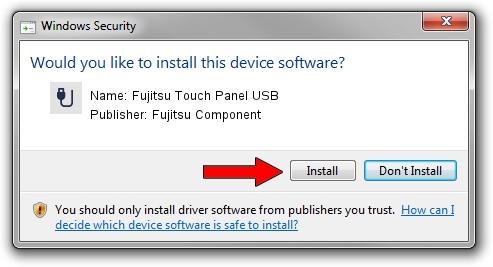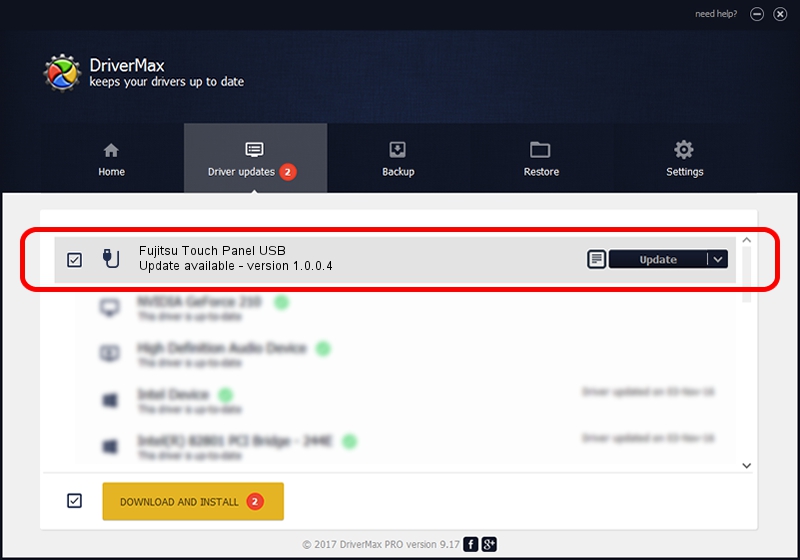Advertising seems to be blocked by your browser.
The ads help us provide this software and web site to you for free.
Please support our project by allowing our site to show ads.
Home /
Manufacturers /
Fujitsu Component /
Fujitsu Touch Panel USB /
USB/VID_0430&PID_0508 /
1.0.0.4 Mar 05, 2010
Fujitsu Component Fujitsu Touch Panel USB - two ways of downloading and installing the driver
Fujitsu Touch Panel USB is a USB human interface device class hardware device. This Windows driver was developed by Fujitsu Component. The hardware id of this driver is USB/VID_0430&PID_0508.
1. How to manually install Fujitsu Component Fujitsu Touch Panel USB driver
- You can download from the link below the driver installer file for the Fujitsu Component Fujitsu Touch Panel USB driver. The archive contains version 1.0.0.4 released on 2010-03-05 of the driver.
- Start the driver installer file from a user account with administrative rights. If your User Access Control Service (UAC) is running please confirm the installation of the driver and run the setup with administrative rights.
- Go through the driver setup wizard, which will guide you; it should be quite easy to follow. The driver setup wizard will scan your computer and will install the right driver.
- When the operation finishes restart your computer in order to use the updated driver. As you can see it was quite smple to install a Windows driver!
This driver was rated with an average of 3.8 stars by 60566 users.
2. Using DriverMax to install Fujitsu Component Fujitsu Touch Panel USB driver
The advantage of using DriverMax is that it will setup the driver for you in the easiest possible way and it will keep each driver up to date, not just this one. How can you install a driver with DriverMax? Let's take a look!
- Open DriverMax and push on the yellow button named ~SCAN FOR DRIVER UPDATES NOW~. Wait for DriverMax to analyze each driver on your computer.
- Take a look at the list of available driver updates. Scroll the list down until you locate the Fujitsu Component Fujitsu Touch Panel USB driver. Click on Update.
- Enjoy using the updated driver! :)

Jul 3 2016 6:29PM / Written by Daniel Statescu for DriverMax
follow @DanielStatescu