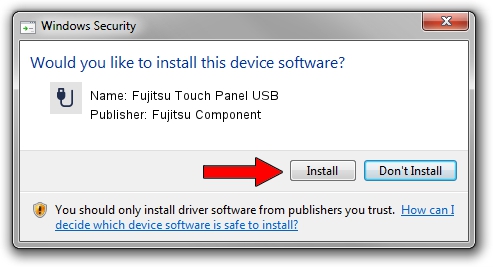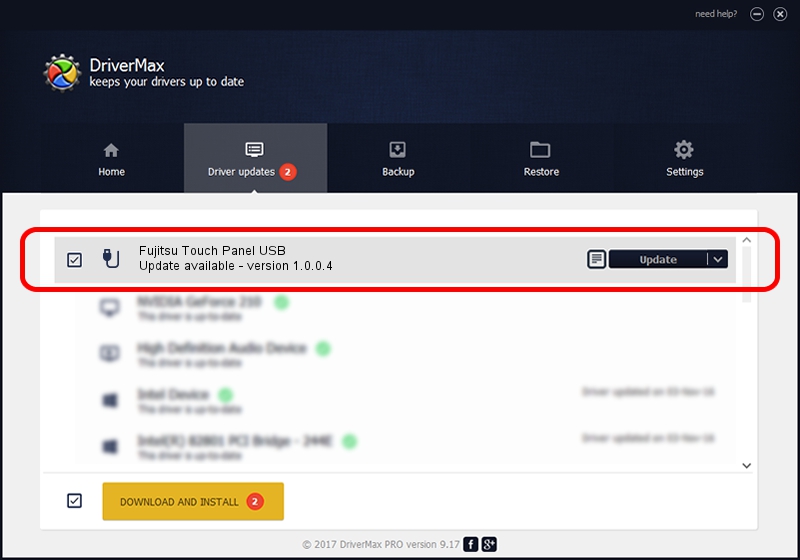Advertising seems to be blocked by your browser.
The ads help us provide this software and web site to you for free.
Please support our project by allowing our site to show ads.
Home /
Manufacturers /
Fujitsu Component /
Fujitsu Touch Panel USB /
USB/VID_0430&PID_0501 /
1.0.0.4 Mar 05, 2010
Fujitsu Component Fujitsu Touch Panel USB - two ways of downloading and installing the driver
Fujitsu Touch Panel USB is a USB human interface device class device. This driver was developed by Fujitsu Component. The hardware id of this driver is USB/VID_0430&PID_0501; this string has to match your hardware.
1. Fujitsu Component Fujitsu Touch Panel USB driver - how to install it manually
- Download the setup file for Fujitsu Component Fujitsu Touch Panel USB driver from the location below. This is the download link for the driver version 1.0.0.4 released on 2010-03-05.
- Run the driver setup file from a Windows account with the highest privileges (rights). If your User Access Control (UAC) is running then you will have to accept of the driver and run the setup with administrative rights.
- Follow the driver installation wizard, which should be pretty easy to follow. The driver installation wizard will analyze your PC for compatible devices and will install the driver.
- Shutdown and restart your computer and enjoy the fresh driver, as you can see it was quite smple.
This driver was installed by many users and received an average rating of 3.9 stars out of 60476 votes.
2. The easy way: using DriverMax to install Fujitsu Component Fujitsu Touch Panel USB driver
The advantage of using DriverMax is that it will setup the driver for you in just a few seconds and it will keep each driver up to date, not just this one. How easy can you install a driver with DriverMax? Let's see!
- Start DriverMax and push on the yellow button that says ~SCAN FOR DRIVER UPDATES NOW~. Wait for DriverMax to analyze each driver on your computer.
- Take a look at the list of driver updates. Scroll the list down until you find the Fujitsu Component Fujitsu Touch Panel USB driver. Click on Update.
- Enjoy using the updated driver! :)

Jul 3 2016 6:29PM / Written by Daniel Statescu for DriverMax
follow @DanielStatescu