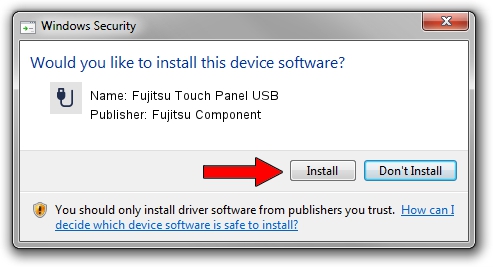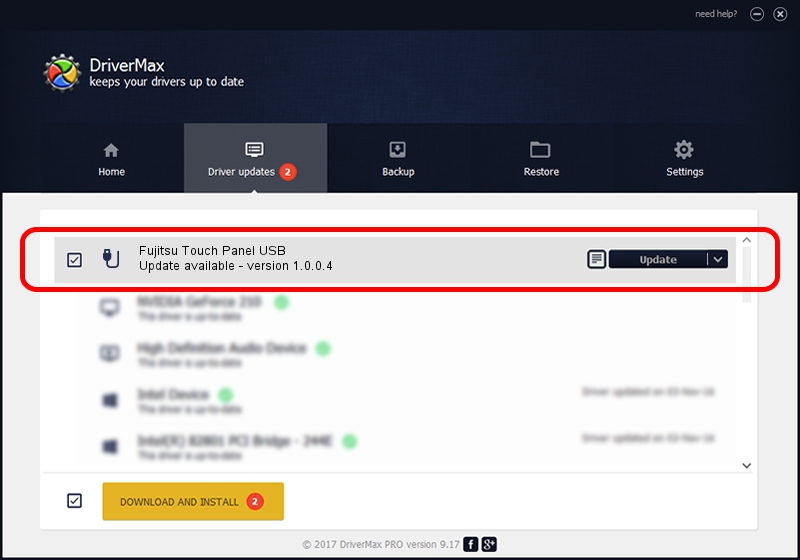Advertising seems to be blocked by your browser.
The ads help us provide this software and web site to you for free.
Please support our project by allowing our site to show ads.
Home /
Manufacturers /
Fujitsu Component /
Fujitsu Touch Panel USB /
USB/VID_0430&PID_0500 /
1.0.0.4 Mar 05, 2010
Fujitsu Component Fujitsu Touch Panel USB how to download and install the driver
Fujitsu Touch Panel USB is a USB human interface device class hardware device. The Windows version of this driver was developed by Fujitsu Component. The hardware id of this driver is USB/VID_0430&PID_0500.
1. Fujitsu Component Fujitsu Touch Panel USB - install the driver manually
- Download the driver setup file for Fujitsu Component Fujitsu Touch Panel USB driver from the location below. This download link is for the driver version 1.0.0.4 released on 2010-03-05.
- Run the driver installation file from a Windows account with administrative rights. If your UAC (User Access Control) is enabled then you will have to accept of the driver and run the setup with administrative rights.
- Go through the driver setup wizard, which should be quite straightforward. The driver setup wizard will scan your PC for compatible devices and will install the driver.
- Shutdown and restart your computer and enjoy the fresh driver, as you can see it was quite smple.
This driver was rated with an average of 3.2 stars by 60488 users.
2. Installing the Fujitsu Component Fujitsu Touch Panel USB driver using DriverMax: the easy way
The most important advantage of using DriverMax is that it will setup the driver for you in the easiest possible way and it will keep each driver up to date, not just this one. How can you install a driver using DriverMax? Let's take a look!
- Open DriverMax and push on the yellow button that says ~SCAN FOR DRIVER UPDATES NOW~. Wait for DriverMax to analyze each driver on your PC.
- Take a look at the list of driver updates. Scroll the list down until you locate the Fujitsu Component Fujitsu Touch Panel USB driver. Click the Update button.
- That's it, you installed your first driver!

Jul 3 2016 6:29PM / Written by Dan Armano for DriverMax
follow @danarm