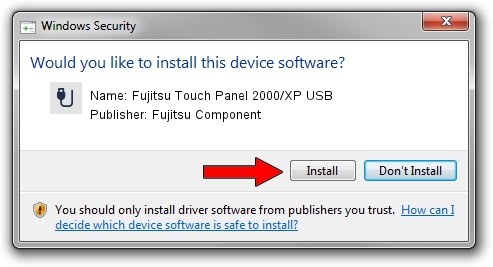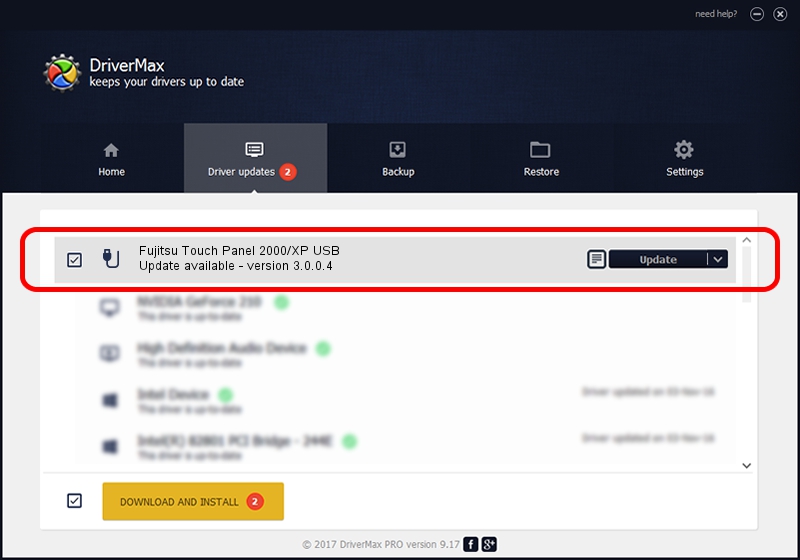Advertising seems to be blocked by your browser.
The ads help us provide this software and web site to you for free.
Please support our project by allowing our site to show ads.
Home /
Manufacturers /
Fujitsu Component /
Fujitsu Touch Panel 2000/XP USB /
USB/VID_0430&PID_0554 /
3.0.0.4 Nov 20, 2008
Download and install Fujitsu Component Fujitsu Touch Panel 2000/XP USB driver
Fujitsu Touch Panel 2000/XP USB is a USB human interface device class device. The developer of this driver was Fujitsu Component. USB/VID_0430&PID_0554 is the matching hardware id of this device.
1. Manually install Fujitsu Component Fujitsu Touch Panel 2000/XP USB driver
- Download the setup file for Fujitsu Component Fujitsu Touch Panel 2000/XP USB driver from the location below. This download link is for the driver version 3.0.0.4 dated 2008-11-20.
- Start the driver setup file from a Windows account with administrative rights. If your User Access Control (UAC) is enabled then you will have to confirm the installation of the driver and run the setup with administrative rights.
- Go through the driver installation wizard, which should be pretty easy to follow. The driver installation wizard will scan your PC for compatible devices and will install the driver.
- Shutdown and restart your PC and enjoy the fresh driver, it is as simple as that.
The file size of this driver is 450453 bytes (439.90 KB)
This driver received an average rating of 3.9 stars out of 50711 votes.
This driver is compatible with the following versions of Windows:
- This driver works on Windows 2000 32 bits
- This driver works on Windows Server 2003 32 bits
- This driver works on Windows XP 32 bits
- This driver works on Windows Vista 32 bits
- This driver works on Windows 7 32 bits
- This driver works on Windows 8 32 bits
- This driver works on Windows 8.1 32 bits
- This driver works on Windows 10 32 bits
- This driver works on Windows 11 32 bits
2. How to install Fujitsu Component Fujitsu Touch Panel 2000/XP USB driver using DriverMax
The most important advantage of using DriverMax is that it will install the driver for you in just a few seconds and it will keep each driver up to date. How easy can you install a driver with DriverMax? Let's see!
- Start DriverMax and press on the yellow button named ~SCAN FOR DRIVER UPDATES NOW~. Wait for DriverMax to analyze each driver on your computer.
- Take a look at the list of available driver updates. Scroll the list down until you find the Fujitsu Component Fujitsu Touch Panel 2000/XP USB driver. Click the Update button.
- That's all, the driver is now installed!

Jul 30 2016 2:22PM / Written by Daniel Statescu for DriverMax
follow @DanielStatescu