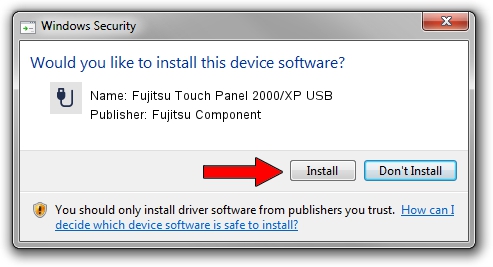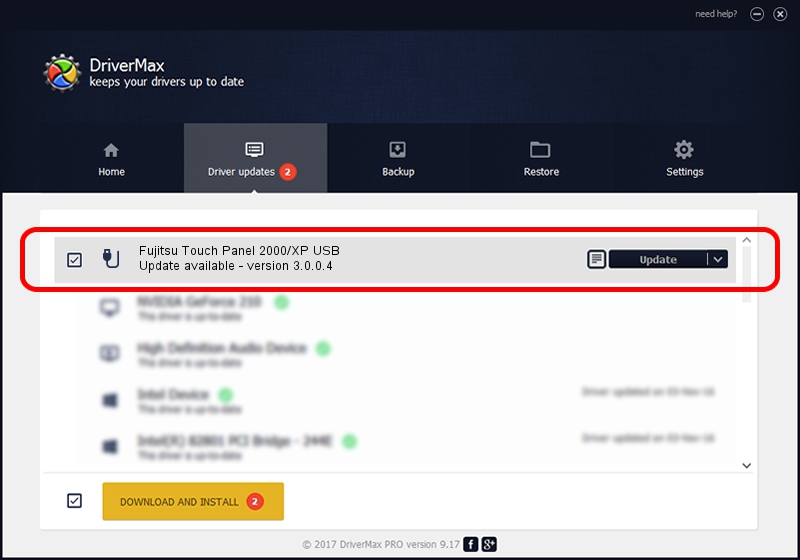Advertising seems to be blocked by your browser.
The ads help us provide this software and web site to you for free.
Please support our project by allowing our site to show ads.
Home /
Manufacturers /
Fujitsu Component /
Fujitsu Touch Panel 2000/XP USB /
USB/VID_0430&PID_0550 /
3.0.0.4 Nov 20, 2008
Fujitsu Component Fujitsu Touch Panel 2000/XP USB - two ways of downloading and installing the driver
Fujitsu Touch Panel 2000/XP USB is a USB human interface device class device. This driver was developed by Fujitsu Component. The hardware id of this driver is USB/VID_0430&PID_0550.
1. Install Fujitsu Component Fujitsu Touch Panel 2000/XP USB driver manually
- Download the driver setup file for Fujitsu Component Fujitsu Touch Panel 2000/XP USB driver from the link below. This is the download link for the driver version 3.0.0.4 released on 2008-11-20.
- Start the driver installation file from a Windows account with administrative rights. If your User Access Control Service (UAC) is running then you will have to accept of the driver and run the setup with administrative rights.
- Follow the driver setup wizard, which should be pretty easy to follow. The driver setup wizard will analyze your PC for compatible devices and will install the driver.
- Shutdown and restart your computer and enjoy the updated driver, as you can see it was quite smple.
Download size of the driver: 450453 bytes (439.90 KB)
Driver rating 3.9 stars out of 48907 votes.
This driver is fully compatible with the following versions of Windows:
- This driver works on Windows 2000 32 bits
- This driver works on Windows Server 2003 32 bits
- This driver works on Windows XP 32 bits
- This driver works on Windows Vista 32 bits
- This driver works on Windows 7 32 bits
- This driver works on Windows 8 32 bits
- This driver works on Windows 8.1 32 bits
- This driver works on Windows 10 32 bits
- This driver works on Windows 11 32 bits
2. How to install Fujitsu Component Fujitsu Touch Panel 2000/XP USB driver using DriverMax
The most important advantage of using DriverMax is that it will install the driver for you in just a few seconds and it will keep each driver up to date, not just this one. How easy can you install a driver using DriverMax? Let's take a look!
- Open DriverMax and click on the yellow button named ~SCAN FOR DRIVER UPDATES NOW~. Wait for DriverMax to analyze each driver on your computer.
- Take a look at the list of driver updates. Search the list until you find the Fujitsu Component Fujitsu Touch Panel 2000/XP USB driver. Click the Update button.
- That's it, you installed your first driver!

Jul 30 2016 2:25PM / Written by Daniel Statescu for DriverMax
follow @DanielStatescu