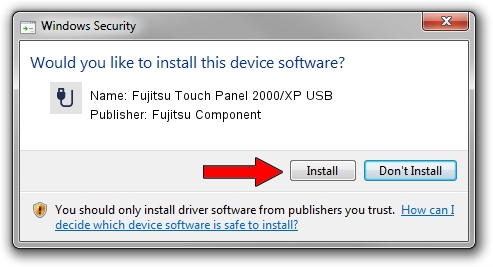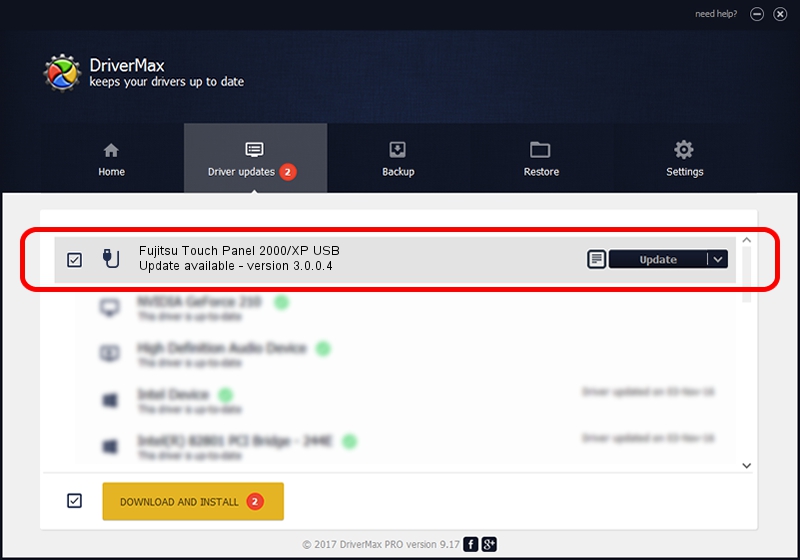Advertising seems to be blocked by your browser.
The ads help us provide this software and web site to you for free.
Please support our project by allowing our site to show ads.
Home /
Manufacturers /
Fujitsu Component /
Fujitsu Touch Panel 2000/XP USB /
USB/VID_0430&PID_0505 /
3.0.0.4 Nov 20, 2008
Driver for Fujitsu Component Fujitsu Touch Panel 2000/XP USB - downloading and installing it
Fujitsu Touch Panel 2000/XP USB is a USB human interface device class hardware device. This driver was developed by Fujitsu Component. USB/VID_0430&PID_0505 is the matching hardware id of this device.
1. Manually install Fujitsu Component Fujitsu Touch Panel 2000/XP USB driver
- Download the driver setup file for Fujitsu Component Fujitsu Touch Panel 2000/XP USB driver from the link below. This is the download link for the driver version 3.0.0.4 released on 2008-11-20.
- Start the driver installation file from a Windows account with the highest privileges (rights). If your User Access Control Service (UAC) is enabled then you will have to accept of the driver and run the setup with administrative rights.
- Follow the driver setup wizard, which should be quite straightforward. The driver setup wizard will scan your PC for compatible devices and will install the driver.
- Restart your PC and enjoy the fresh driver, as you can see it was quite smple.
Size of this driver: 450453 bytes (439.90 KB)
This driver was rated with an average of 3 stars by 80077 users.
This driver was released for the following versions of Windows:
- This driver works on Windows 2000 32 bits
- This driver works on Windows Server 2003 32 bits
- This driver works on Windows XP 32 bits
- This driver works on Windows Vista 32 bits
- This driver works on Windows 7 32 bits
- This driver works on Windows 8 32 bits
- This driver works on Windows 8.1 32 bits
- This driver works on Windows 10 32 bits
- This driver works on Windows 11 32 bits
2. The easy way: using DriverMax to install Fujitsu Component Fujitsu Touch Panel 2000/XP USB driver
The most important advantage of using DriverMax is that it will install the driver for you in just a few seconds and it will keep each driver up to date, not just this one. How can you install a driver with DriverMax? Let's see!
- Start DriverMax and click on the yellow button named ~SCAN FOR DRIVER UPDATES NOW~. Wait for DriverMax to scan and analyze each driver on your PC.
- Take a look at the list of detected driver updates. Scroll the list down until you find the Fujitsu Component Fujitsu Touch Panel 2000/XP USB driver. Click the Update button.
- That's it, you installed your first driver!

Jul 10 2016 7:37PM / Written by Dan Armano for DriverMax
follow @danarm