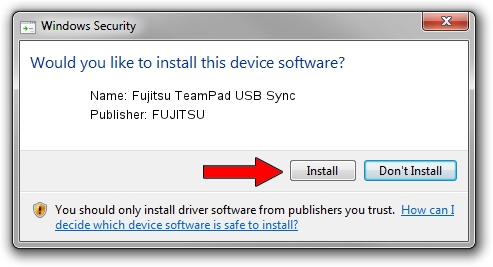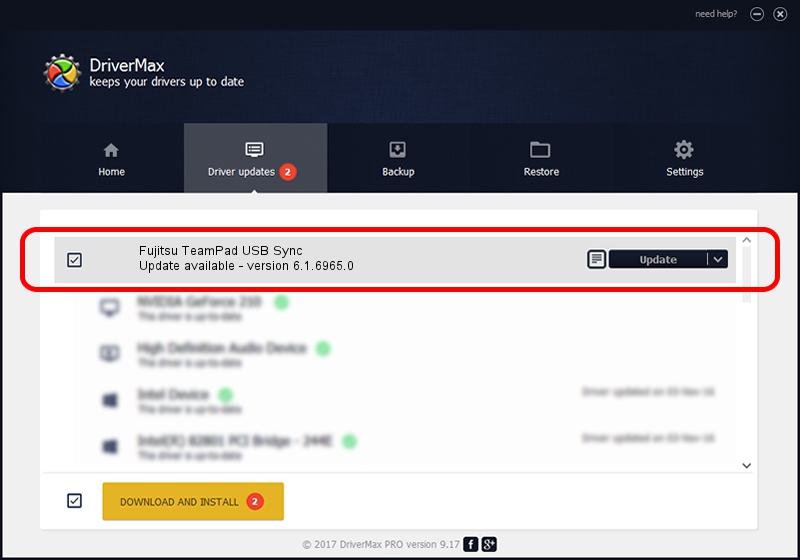Advertising seems to be blocked by your browser.
The ads help us provide this software and web site to you for free.
Please support our project by allowing our site to show ads.
Home /
Manufacturers /
FUJITSU /
Fujitsu TeamPad USB Sync /
USB/Vid_04C5&Pid_1098 /
6.1.6965.0 Jul 06, 2015
FUJITSU Fujitsu TeamPad USB Sync driver download and installation
Fujitsu TeamPad USB Sync is a WCEUSBS device. This driver was developed by FUJITSU. USB/Vid_04C5&Pid_1098 is the matching hardware id of this device.
1. Manually install FUJITSU Fujitsu TeamPad USB Sync driver
- Download the setup file for FUJITSU Fujitsu TeamPad USB Sync driver from the link below. This download link is for the driver version 6.1.6965.0 released on 2015-07-06.
- Run the driver setup file from a Windows account with administrative rights. If your User Access Control Service (UAC) is running then you will have to confirm the installation of the driver and run the setup with administrative rights.
- Follow the driver installation wizard, which should be quite straightforward. The driver installation wizard will analyze your PC for compatible devices and will install the driver.
- Shutdown and restart your PC and enjoy the updated driver, it is as simple as that.
The file size of this driver is 17931 bytes (17.51 KB)
Driver rating 4.6 stars out of 1066 votes.
This driver is fully compatible with the following versions of Windows:
- This driver works on Windows 2000 64 bits
- This driver works on Windows Server 2003 64 bits
- This driver works on Windows XP 64 bits
- This driver works on Windows Vista 64 bits
- This driver works on Windows 7 64 bits
- This driver works on Windows 8 64 bits
- This driver works on Windows 8.1 64 bits
- This driver works on Windows 10 64 bits
- This driver works on Windows 11 64 bits
2. The easy way: using DriverMax to install FUJITSU Fujitsu TeamPad USB Sync driver
The advantage of using DriverMax is that it will install the driver for you in just a few seconds and it will keep each driver up to date. How can you install a driver using DriverMax? Let's follow a few steps!
- Start DriverMax and push on the yellow button that says ~SCAN FOR DRIVER UPDATES NOW~. Wait for DriverMax to analyze each driver on your PC.
- Take a look at the list of available driver updates. Scroll the list down until you locate the FUJITSU Fujitsu TeamPad USB Sync driver. Click on Update.
- That's all, the driver is now installed!

Aug 10 2024 3:28AM / Written by Andreea Kartman for DriverMax
follow @DeeaKartman