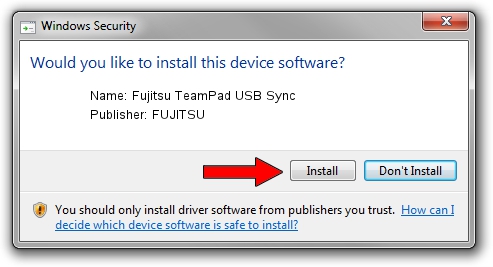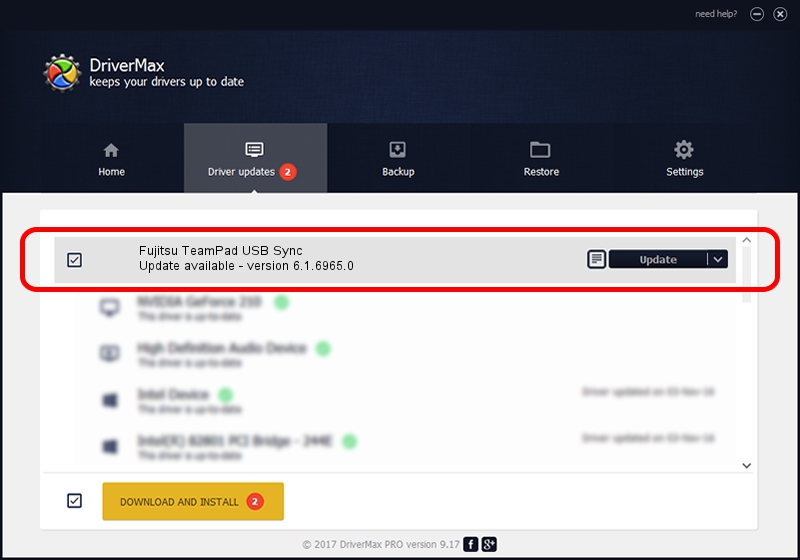Advertising seems to be blocked by your browser.
The ads help us provide this software and web site to you for free.
Please support our project by allowing our site to show ads.
Home /
Manufacturers /
FUJITSU /
Fujitsu TeamPad USB Sync /
USB/Vid_04C5&Pid_103A /
6.1.6965.0 Jul 06, 2015
FUJITSU Fujitsu TeamPad USB Sync driver download and installation
Fujitsu TeamPad USB Sync is a WCEUSBS hardware device. The developer of this driver was FUJITSU. USB/Vid_04C5&Pid_103A is the matching hardware id of this device.
1. Manually install FUJITSU Fujitsu TeamPad USB Sync driver
- You can download from the link below the driver setup file for the FUJITSU Fujitsu TeamPad USB Sync driver. The archive contains version 6.1.6965.0 dated 2015-07-06 of the driver.
- Start the driver installer file from a user account with administrative rights. If your UAC (User Access Control) is enabled please confirm the installation of the driver and run the setup with administrative rights.
- Go through the driver installation wizard, which will guide you; it should be quite easy to follow. The driver installation wizard will analyze your PC and will install the right driver.
- When the operation finishes restart your PC in order to use the updated driver. It is as simple as that to install a Windows driver!
Download size of the driver: 17931 bytes (17.51 KB)
This driver was installed by many users and received an average rating of 4.1 stars out of 1175 votes.
This driver was released for the following versions of Windows:
- This driver works on Windows 2000 64 bits
- This driver works on Windows Server 2003 64 bits
- This driver works on Windows XP 64 bits
- This driver works on Windows Vista 64 bits
- This driver works on Windows 7 64 bits
- This driver works on Windows 8 64 bits
- This driver works on Windows 8.1 64 bits
- This driver works on Windows 10 64 bits
- This driver works on Windows 11 64 bits
2. Installing the FUJITSU Fujitsu TeamPad USB Sync driver using DriverMax: the easy way
The advantage of using DriverMax is that it will setup the driver for you in just a few seconds and it will keep each driver up to date. How easy can you install a driver using DriverMax? Let's follow a few steps!
- Open DriverMax and click on the yellow button named ~SCAN FOR DRIVER UPDATES NOW~. Wait for DriverMax to analyze each driver on your PC.
- Take a look at the list of available driver updates. Search the list until you locate the FUJITSU Fujitsu TeamPad USB Sync driver. Click on Update.
- Finished installing the driver!

Aug 10 2024 3:27AM / Written by Dan Armano for DriverMax
follow @danarm