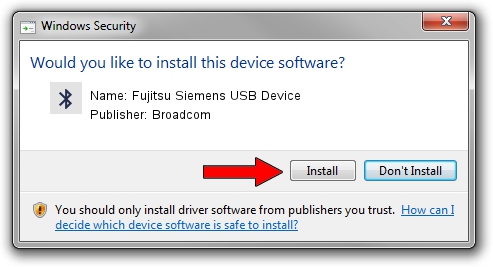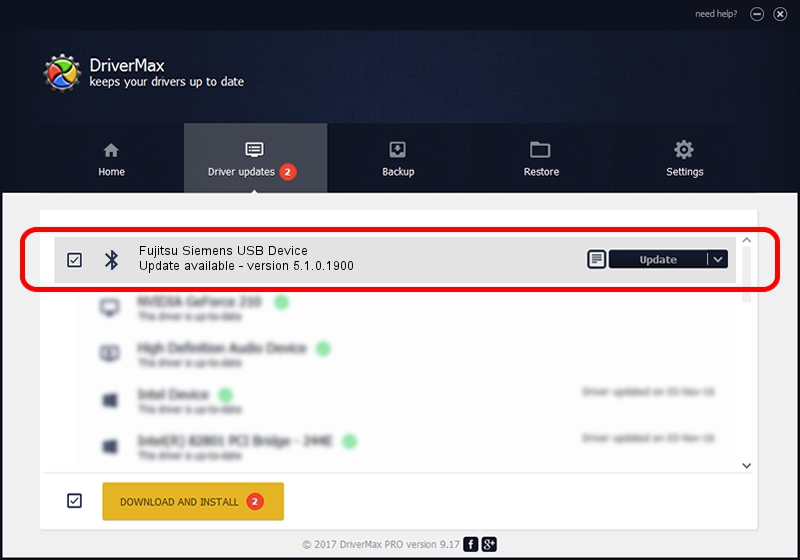Advertising seems to be blocked by your browser.
The ads help us provide this software and web site to you for free.
Please support our project by allowing our site to show ads.
Home /
Manufacturers /
Broadcom /
Fujitsu Siemens USB Device /
USB/VID_0BF8&PID_1003 /
5.1.0.1900 Jul 12, 2006
Broadcom Fujitsu Siemens USB Device driver download and installation
Fujitsu Siemens USB Device is a Bluetooth for Windows hardware device. The Windows version of this driver was developed by Broadcom. The hardware id of this driver is USB/VID_0BF8&PID_1003.
1. Manually install Broadcom Fujitsu Siemens USB Device driver
- Download the setup file for Broadcom Fujitsu Siemens USB Device driver from the location below. This download link is for the driver version 5.1.0.1900 released on 2006-07-12.
- Run the driver installation file from a Windows account with administrative rights. If your User Access Control (UAC) is started then you will have to confirm the installation of the driver and run the setup with administrative rights.
- Follow the driver installation wizard, which should be quite straightforward. The driver installation wizard will scan your PC for compatible devices and will install the driver.
- Restart your computer and enjoy the fresh driver, as you can see it was quite smple.
Driver rating 4 stars out of 36801 votes.
2. How to use DriverMax to install Broadcom Fujitsu Siemens USB Device driver
The advantage of using DriverMax is that it will setup the driver for you in the easiest possible way and it will keep each driver up to date. How easy can you install a driver with DriverMax? Let's take a look!
- Open DriverMax and click on the yellow button that says ~SCAN FOR DRIVER UPDATES NOW~. Wait for DriverMax to scan and analyze each driver on your PC.
- Take a look at the list of detected driver updates. Scroll the list down until you locate the Broadcom Fujitsu Siemens USB Device driver. Click on Update.
- Finished installing the driver!

Jul 7 2016 4:42AM / Written by Daniel Statescu for DriverMax
follow @DanielStatescu