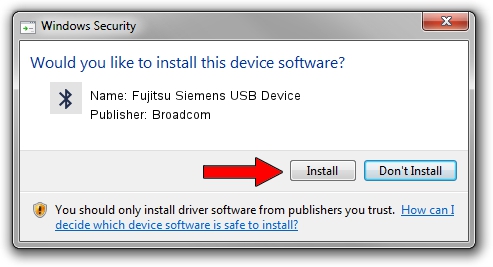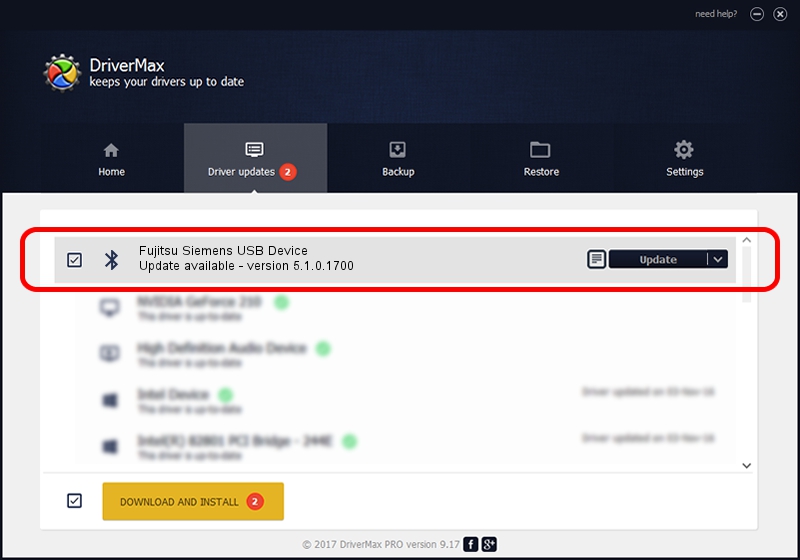Advertising seems to be blocked by your browser.
The ads help us provide this software and web site to you for free.
Please support our project by allowing our site to show ads.
Home /
Manufacturers /
Broadcom /
Fujitsu Siemens USB Device /
USB/VID_0BF8&PID_1003 /
5.1.0.1700 Jun 07, 2006
Driver for Broadcom Fujitsu Siemens USB Device - downloading and installing it
Fujitsu Siemens USB Device is a Bluetooth for Windows hardware device. The developer of this driver was Broadcom. USB/VID_0BF8&PID_1003 is the matching hardware id of this device.
1. How to manually install Broadcom Fujitsu Siemens USB Device driver
- Download the setup file for Broadcom Fujitsu Siemens USB Device driver from the link below. This download link is for the driver version 5.1.0.1700 released on 2006-06-07.
- Start the driver setup file from a Windows account with the highest privileges (rights). If your UAC (User Access Control) is enabled then you will have to confirm the installation of the driver and run the setup with administrative rights.
- Go through the driver setup wizard, which should be quite easy to follow. The driver setup wizard will analyze your PC for compatible devices and will install the driver.
- Shutdown and restart your computer and enjoy the new driver, as you can see it was quite smple.
Driver rating 4 stars out of 66835 votes.
2. The easy way: using DriverMax to install Broadcom Fujitsu Siemens USB Device driver
The most important advantage of using DriverMax is that it will install the driver for you in the easiest possible way and it will keep each driver up to date, not just this one. How easy can you install a driver with DriverMax? Let's take a look!
- Open DriverMax and press on the yellow button named ~SCAN FOR DRIVER UPDATES NOW~. Wait for DriverMax to scan and analyze each driver on your PC.
- Take a look at the list of driver updates. Search the list until you find the Broadcom Fujitsu Siemens USB Device driver. Click on Update.
- That's all, the driver is now installed!

Jul 21 2016 12:50PM / Written by Andreea Kartman for DriverMax
follow @DeeaKartman