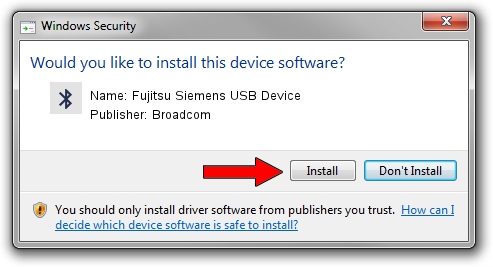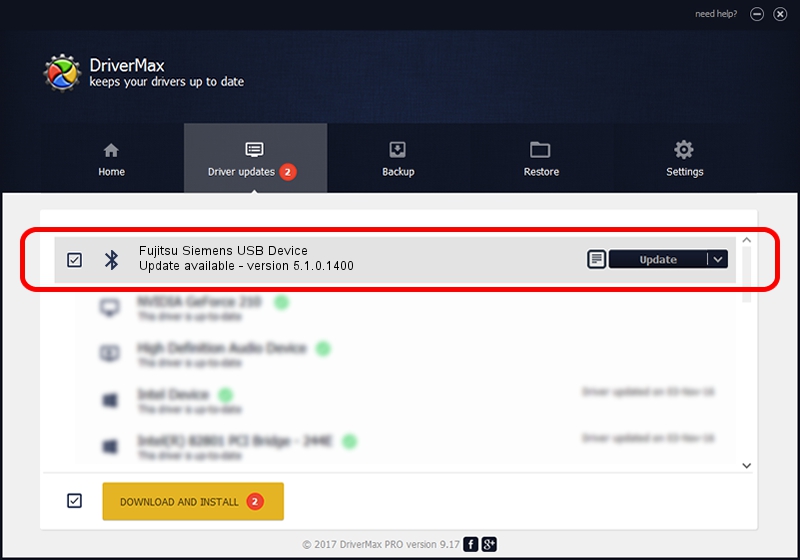Advertising seems to be blocked by your browser.
The ads help us provide this software and web site to you for free.
Please support our project by allowing our site to show ads.
Home /
Manufacturers /
Broadcom /
Fujitsu Siemens USB Device /
USB/VID_0BF8&PID_1003 /
5.1.0.1400 May 15, 2006
Broadcom Fujitsu Siemens USB Device driver download and installation
Fujitsu Siemens USB Device is a Bluetooth for Windows device. This Windows driver was developed by Broadcom. In order to make sure you are downloading the exact right driver the hardware id is USB/VID_0BF8&PID_1003.
1. How to manually install Broadcom Fujitsu Siemens USB Device driver
- Download the driver setup file for Broadcom Fujitsu Siemens USB Device driver from the location below. This is the download link for the driver version 5.1.0.1400 dated 2006-05-15.
- Run the driver setup file from a Windows account with the highest privileges (rights). If your UAC (User Access Control) is started then you will have to accept of the driver and run the setup with administrative rights.
- Follow the driver setup wizard, which should be pretty easy to follow. The driver setup wizard will scan your PC for compatible devices and will install the driver.
- Shutdown and restart your computer and enjoy the fresh driver, it is as simple as that.
Size of this driver: 60450 bytes (59.03 KB)
Driver rating 3.2 stars out of 35436 votes.
This driver is compatible with the following versions of Windows:
- This driver works on Windows 2000 32 bits
- This driver works on Windows Server 2003 32 bits
- This driver works on Windows XP 32 bits
- This driver works on Windows Vista 32 bits
- This driver works on Windows 7 32 bits
- This driver works on Windows 8 32 bits
- This driver works on Windows 8.1 32 bits
- This driver works on Windows 10 32 bits
- This driver works on Windows 11 32 bits
2. Installing the Broadcom Fujitsu Siemens USB Device driver using DriverMax: the easy way
The most important advantage of using DriverMax is that it will install the driver for you in just a few seconds and it will keep each driver up to date, not just this one. How can you install a driver using DriverMax? Let's follow a few steps!
- Open DriverMax and click on the yellow button named ~SCAN FOR DRIVER UPDATES NOW~. Wait for DriverMax to scan and analyze each driver on your computer.
- Take a look at the list of available driver updates. Search the list until you locate the Broadcom Fujitsu Siemens USB Device driver. Click on Update.
- Enjoy using the updated driver! :)

Aug 9 2016 2:20PM / Written by Andreea Kartman for DriverMax
follow @DeeaKartman