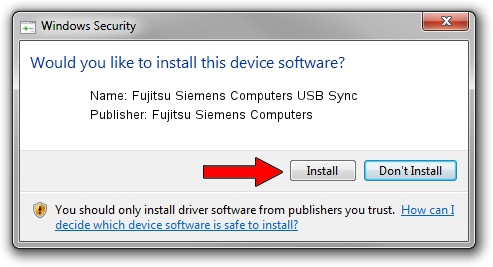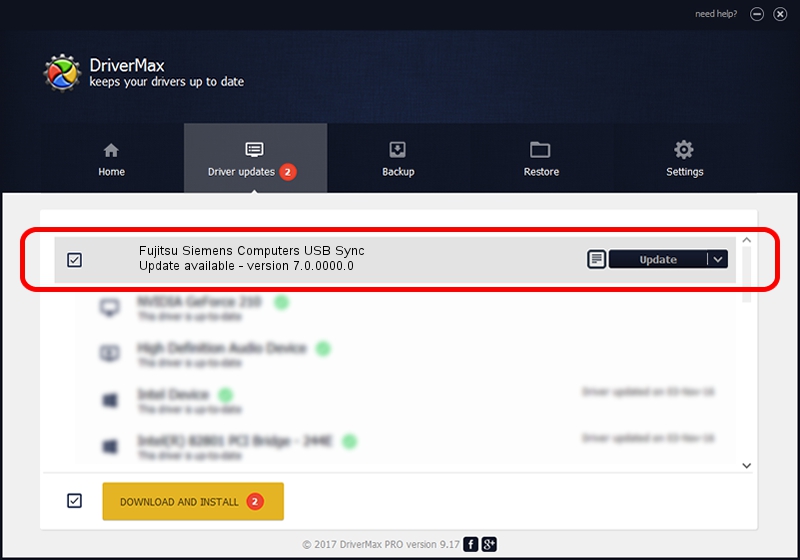Advertising seems to be blocked by your browser.
The ads help us provide this software and web site to you for free.
Please support our project by allowing our site to show ads.
Home /
Manufacturers /
Fujitsu Siemens Computers /
Fujitsu Siemens Computers USB Sync /
USB/Vid_0BF8&Pid_1001 /
7.0.0000.0 Jun 28, 2008
Driver for Fujitsu Siemens Computers Fujitsu Siemens Computers USB Sync - downloading and installing it
Fujitsu Siemens Computers USB Sync is a WCEUSBS hardware device. The developer of this driver was Fujitsu Siemens Computers. The hardware id of this driver is USB/Vid_0BF8&Pid_1001; this string has to match your hardware.
1. Fujitsu Siemens Computers Fujitsu Siemens Computers USB Sync - install the driver manually
- Download the driver setup file for Fujitsu Siemens Computers Fujitsu Siemens Computers USB Sync driver from the location below. This is the download link for the driver version 7.0.0000.0 dated 2008-06-28.
- Run the driver setup file from a Windows account with administrative rights. If your User Access Control (UAC) is enabled then you will have to accept of the driver and run the setup with administrative rights.
- Follow the driver installation wizard, which should be quite easy to follow. The driver installation wizard will analyze your PC for compatible devices and will install the driver.
- Restart your PC and enjoy the fresh driver, it is as simple as that.
Size of this driver: 54247 bytes (52.98 KB)
Driver rating 4.8 stars out of 45638 votes.
This driver is fully compatible with the following versions of Windows:
- This driver works on Windows 2000 32 bits
- This driver works on Windows Server 2003 32 bits
- This driver works on Windows XP 32 bits
- This driver works on Windows Vista 32 bits
- This driver works on Windows 7 32 bits
- This driver works on Windows 8 32 bits
- This driver works on Windows 8.1 32 bits
- This driver works on Windows 10 32 bits
- This driver works on Windows 11 32 bits
2. The easy way: using DriverMax to install Fujitsu Siemens Computers Fujitsu Siemens Computers USB Sync driver
The most important advantage of using DriverMax is that it will setup the driver for you in the easiest possible way and it will keep each driver up to date. How easy can you install a driver using DriverMax? Let's follow a few steps!
- Start DriverMax and press on the yellow button named ~SCAN FOR DRIVER UPDATES NOW~. Wait for DriverMax to scan and analyze each driver on your PC.
- Take a look at the list of detected driver updates. Search the list until you locate the Fujitsu Siemens Computers Fujitsu Siemens Computers USB Sync driver. Click the Update button.
- That's all, the driver is now installed!

Jul 16 2016 7:34AM / Written by Daniel Statescu for DriverMax
follow @DanielStatescu