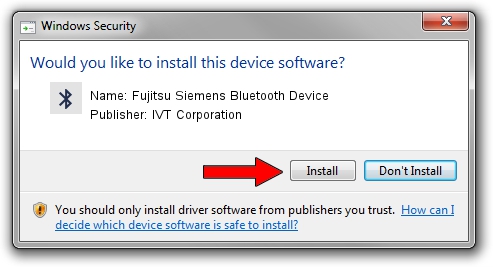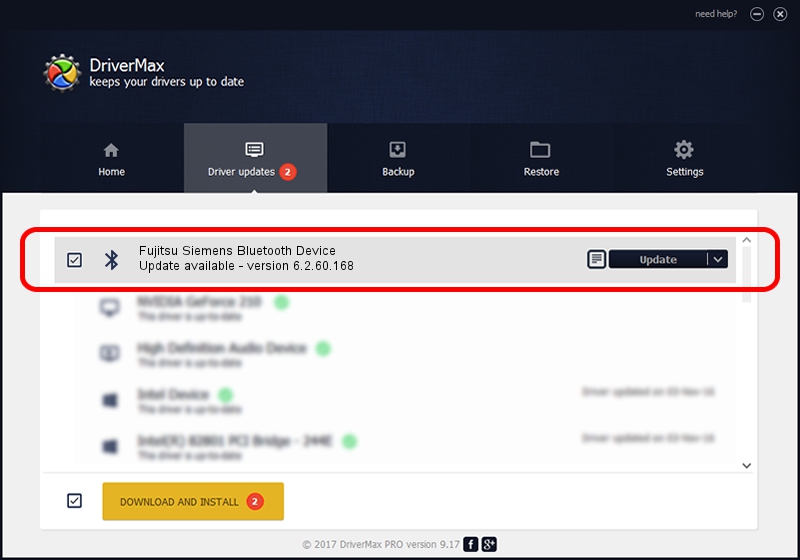Advertising seems to be blocked by your browser.
The ads help us provide this software and web site to you for free.
Please support our project by allowing our site to show ads.
Home /
Manufacturers /
IVT Corporation /
Fujitsu Siemens Bluetooth Device /
USB/VID_0BF8&PID_1003 /
6.2.60.168 Sep 24, 2009
IVT Corporation Fujitsu Siemens Bluetooth Device driver download and installation
Fujitsu Siemens Bluetooth Device is a Bluetooth hardware device. This driver was developed by IVT Corporation. USB/VID_0BF8&PID_1003 is the matching hardware id of this device.
1. How to manually install IVT Corporation Fujitsu Siemens Bluetooth Device driver
- Download the driver setup file for IVT Corporation Fujitsu Siemens Bluetooth Device driver from the link below. This is the download link for the driver version 6.2.60.168 dated 2009-09-24.
- Run the driver installation file from a Windows account with the highest privileges (rights). If your User Access Control (UAC) is enabled then you will have to confirm the installation of the driver and run the setup with administrative rights.
- Follow the driver setup wizard, which should be pretty straightforward. The driver setup wizard will scan your PC for compatible devices and will install the driver.
- Shutdown and restart your computer and enjoy the new driver, as you can see it was quite smple.
Size of this driver: 50135 bytes (48.96 KB)
This driver received an average rating of 4.7 stars out of 78932 votes.
This driver is compatible with the following versions of Windows:
- This driver works on Windows 2000 64 bits
- This driver works on Windows Server 2003 64 bits
- This driver works on Windows XP 64 bits
- This driver works on Windows Vista 64 bits
- This driver works on Windows 7 64 bits
- This driver works on Windows 8 64 bits
- This driver works on Windows 8.1 64 bits
- This driver works on Windows 10 64 bits
- This driver works on Windows 11 64 bits
2. Using DriverMax to install IVT Corporation Fujitsu Siemens Bluetooth Device driver
The advantage of using DriverMax is that it will setup the driver for you in just a few seconds and it will keep each driver up to date. How can you install a driver with DriverMax? Let's take a look!
- Start DriverMax and push on the yellow button that says ~SCAN FOR DRIVER UPDATES NOW~. Wait for DriverMax to analyze each driver on your computer.
- Take a look at the list of detected driver updates. Scroll the list down until you find the IVT Corporation Fujitsu Siemens Bluetooth Device driver. Click the Update button.
- That's it, you installed your first driver!

Aug 10 2016 7:43PM / Written by Daniel Statescu for DriverMax
follow @DanielStatescu