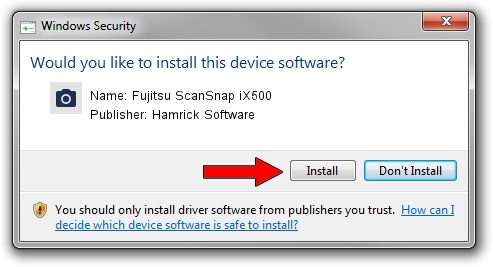Advertising seems to be blocked by your browser.
The ads help us provide this software and web site to you for free.
Please support our project by allowing our site to show ads.
Home /
Manufacturers /
Hamrick Software /
Fujitsu ScanSnap iX500 /
USB/Vid_04c5&Pid_132b /
1.0.0.144 Aug 21, 2006
Hamrick Software Fujitsu ScanSnap iX500 how to download and install the driver
Fujitsu ScanSnap iX500 is a Imaging Devices device. This Windows driver was developed by Hamrick Software. The hardware id of this driver is USB/Vid_04c5&Pid_132b.
1. Manually install Hamrick Software Fujitsu ScanSnap iX500 driver
- Download the setup file for Hamrick Software Fujitsu ScanSnap iX500 driver from the link below. This download link is for the driver version 1.0.0.144 dated 2006-08-21.
- Run the driver setup file from a Windows account with the highest privileges (rights). If your UAC (User Access Control) is enabled then you will have to accept of the driver and run the setup with administrative rights.
- Follow the driver installation wizard, which should be pretty easy to follow. The driver installation wizard will analyze your PC for compatible devices and will install the driver.
- Shutdown and restart your computer and enjoy the updated driver, as you can see it was quite smple.
Driver rating 3.6 stars out of 53974 votes.
2. Installing the Hamrick Software Fujitsu ScanSnap iX500 driver using DriverMax: the easy way
The advantage of using DriverMax is that it will install the driver for you in the easiest possible way and it will keep each driver up to date, not just this one. How can you install a driver using DriverMax? Let's take a look!
- Start DriverMax and push on the yellow button that says ~SCAN FOR DRIVER UPDATES NOW~. Wait for DriverMax to analyze each driver on your computer.
- Take a look at the list of detected driver updates. Scroll the list down until you locate the Hamrick Software Fujitsu ScanSnap iX500 driver. Click on Update.
- That's all, the driver is now installed!

Sep 13 2024 12:55AM / Written by Daniel Statescu for DriverMax
follow @DanielStatescu