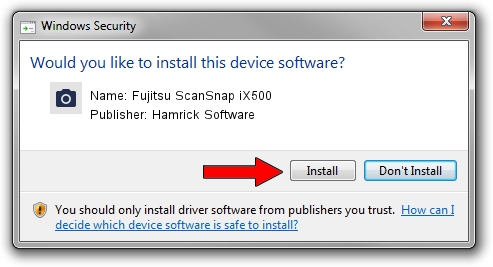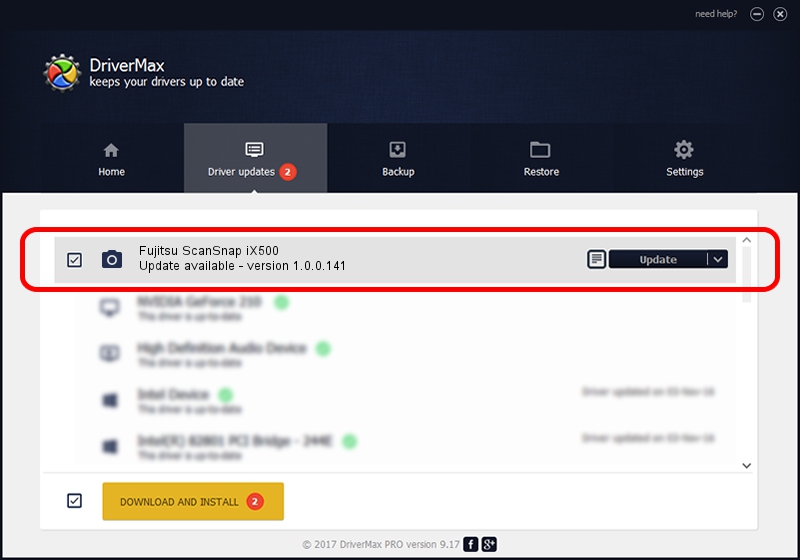Advertising seems to be blocked by your browser.
The ads help us provide this software and web site to you for free.
Please support our project by allowing our site to show ads.
Home /
Manufacturers /
Hamrick Software /
Fujitsu ScanSnap iX500 /
USB/Vid_04c5&Pid_132b /
1.0.0.141 Aug 21, 2006
Hamrick Software Fujitsu ScanSnap iX500 - two ways of downloading and installing the driver
Fujitsu ScanSnap iX500 is a Imaging Devices device. The Windows version of this driver was developed by Hamrick Software. USB/Vid_04c5&Pid_132b is the matching hardware id of this device.
1. Install Hamrick Software Fujitsu ScanSnap iX500 driver manually
- Download the setup file for Hamrick Software Fujitsu ScanSnap iX500 driver from the link below. This download link is for the driver version 1.0.0.141 dated 2006-08-21.
- Run the driver setup file from a Windows account with the highest privileges (rights). If your User Access Control (UAC) is running then you will have to accept of the driver and run the setup with administrative rights.
- Follow the driver installation wizard, which should be pretty easy to follow. The driver installation wizard will scan your PC for compatible devices and will install the driver.
- Shutdown and restart your PC and enjoy the updated driver, it is as simple as that.
Driver rating 3.8 stars out of 46182 votes.
2. How to use DriverMax to install Hamrick Software Fujitsu ScanSnap iX500 driver
The advantage of using DriverMax is that it will setup the driver for you in just a few seconds and it will keep each driver up to date, not just this one. How can you install a driver using DriverMax? Let's see!
- Start DriverMax and push on the yellow button named ~SCAN FOR DRIVER UPDATES NOW~. Wait for DriverMax to analyze each driver on your PC.
- Take a look at the list of detected driver updates. Scroll the list down until you locate the Hamrick Software Fujitsu ScanSnap iX500 driver. Click on Update.
- Finished installing the driver!

Aug 30 2024 1:09AM / Written by Andreea Kartman for DriverMax
follow @DeeaKartman