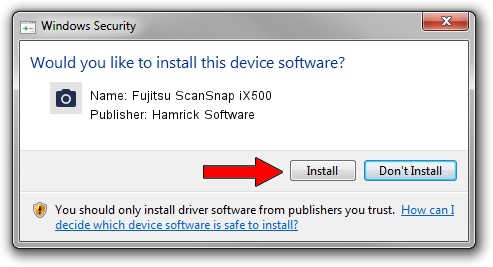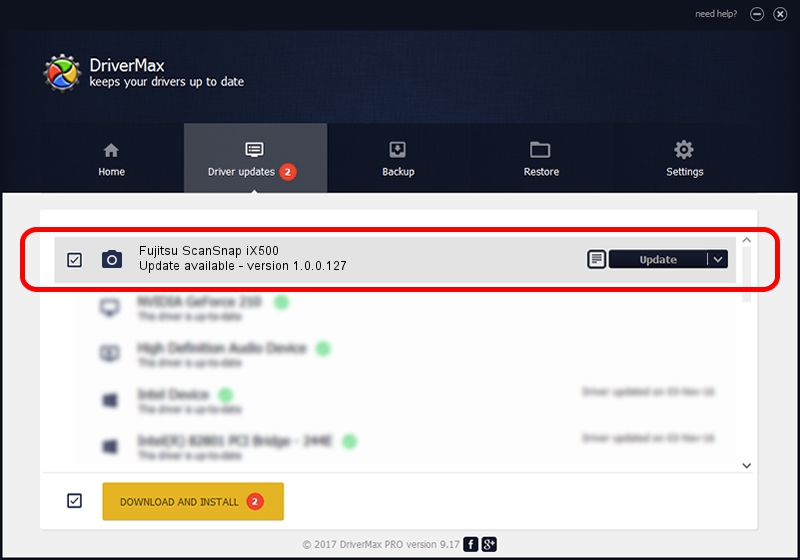Advertising seems to be blocked by your browser.
The ads help us provide this software and web site to you for free.
Please support our project by allowing our site to show ads.
Home /
Manufacturers /
Hamrick Software /
Fujitsu ScanSnap iX500 /
USB/Vid_04c5&Pid_132b /
1.0.0.127 Aug 21, 2006
Hamrick Software Fujitsu ScanSnap iX500 - two ways of downloading and installing the driver
Fujitsu ScanSnap iX500 is a Imaging Devices device. The Windows version of this driver was developed by Hamrick Software. The hardware id of this driver is USB/Vid_04c5&Pid_132b.
1. Manually install Hamrick Software Fujitsu ScanSnap iX500 driver
- Download the setup file for Hamrick Software Fujitsu ScanSnap iX500 driver from the location below. This download link is for the driver version 1.0.0.127 released on 2006-08-21.
- Start the driver installation file from a Windows account with the highest privileges (rights). If your User Access Control Service (UAC) is started then you will have to confirm the installation of the driver and run the setup with administrative rights.
- Go through the driver installation wizard, which should be quite easy to follow. The driver installation wizard will scan your PC for compatible devices and will install the driver.
- Shutdown and restart your PC and enjoy the fresh driver, it is as simple as that.
This driver was installed by many users and received an average rating of 3.3 stars out of 21296 votes.
2. Installing the Hamrick Software Fujitsu ScanSnap iX500 driver using DriverMax: the easy way
The advantage of using DriverMax is that it will setup the driver for you in just a few seconds and it will keep each driver up to date. How can you install a driver using DriverMax? Let's take a look!
- Open DriverMax and click on the yellow button named ~SCAN FOR DRIVER UPDATES NOW~. Wait for DriverMax to scan and analyze each driver on your PC.
- Take a look at the list of driver updates. Scroll the list down until you locate the Hamrick Software Fujitsu ScanSnap iX500 driver. Click on Update.
- Finished installing the driver!

Sep 10 2024 7:06AM / Written by Dan Armano for DriverMax
follow @danarm