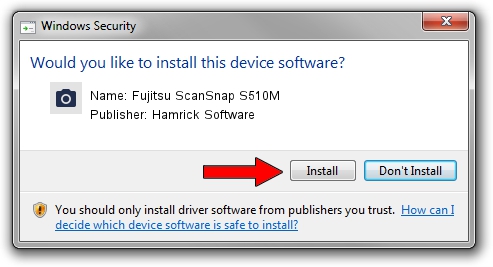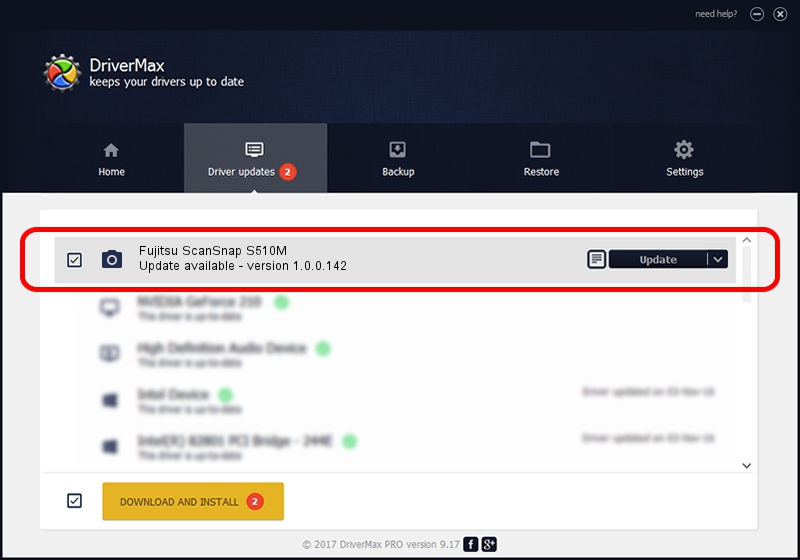Advertising seems to be blocked by your browser.
The ads help us provide this software and web site to you for free.
Please support our project by allowing our site to show ads.
Home /
Manufacturers /
Hamrick Software /
Fujitsu ScanSnap S510M /
USB/Vid_04c5&Pid_116f /
1.0.0.142 Aug 21, 2006
Hamrick Software Fujitsu ScanSnap S510M - two ways of downloading and installing the driver
Fujitsu ScanSnap S510M is a Imaging Devices device. This driver was developed by Hamrick Software. USB/Vid_04c5&Pid_116f is the matching hardware id of this device.
1. Hamrick Software Fujitsu ScanSnap S510M - install the driver manually
- Download the driver setup file for Hamrick Software Fujitsu ScanSnap S510M driver from the link below. This is the download link for the driver version 1.0.0.142 dated 2006-08-21.
- Start the driver setup file from a Windows account with the highest privileges (rights). If your UAC (User Access Control) is running then you will have to confirm the installation of the driver and run the setup with administrative rights.
- Follow the driver setup wizard, which should be pretty easy to follow. The driver setup wizard will scan your PC for compatible devices and will install the driver.
- Shutdown and restart your computer and enjoy the new driver, as you can see it was quite smple.
This driver was rated with an average of 3.3 stars by 83090 users.
2. How to use DriverMax to install Hamrick Software Fujitsu ScanSnap S510M driver
The most important advantage of using DriverMax is that it will install the driver for you in just a few seconds and it will keep each driver up to date. How can you install a driver with DriverMax? Let's follow a few steps!
- Open DriverMax and press on the yellow button named ~SCAN FOR DRIVER UPDATES NOW~. Wait for DriverMax to analyze each driver on your PC.
- Take a look at the list of driver updates. Search the list until you find the Hamrick Software Fujitsu ScanSnap S510M driver. Click the Update button.
- Enjoy using the updated driver! :)

Sep 9 2024 5:11PM / Written by Daniel Statescu for DriverMax
follow @DanielStatescu