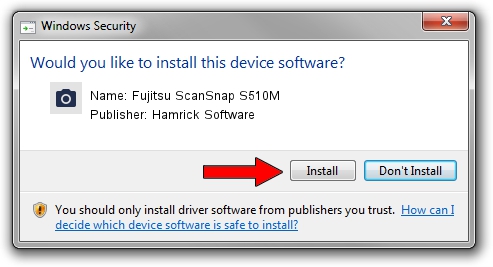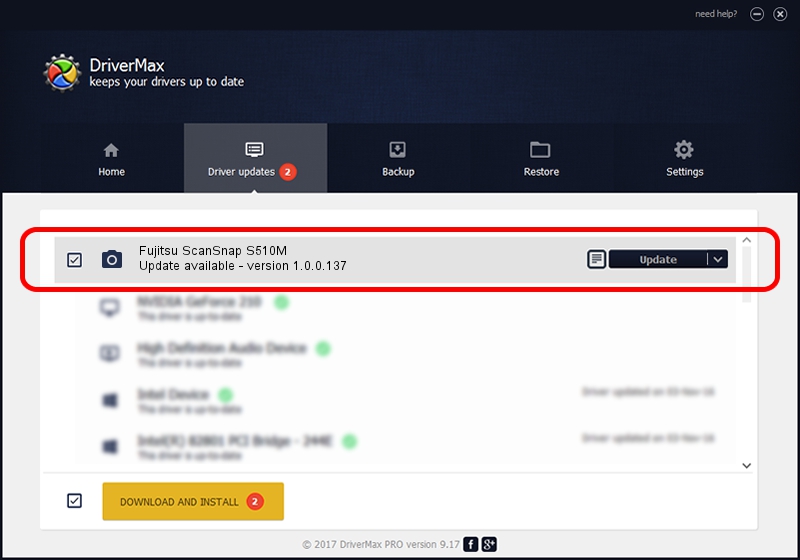Advertising seems to be blocked by your browser.
The ads help us provide this software and web site to you for free.
Please support our project by allowing our site to show ads.
Home /
Manufacturers /
Hamrick Software /
Fujitsu ScanSnap S510M /
USB/Vid_04c5&Pid_116f /
1.0.0.137 Aug 21, 2006
Hamrick Software Fujitsu ScanSnap S510M - two ways of downloading and installing the driver
Fujitsu ScanSnap S510M is a Imaging Devices device. This Windows driver was developed by Hamrick Software. The hardware id of this driver is USB/Vid_04c5&Pid_116f.
1. Install Hamrick Software Fujitsu ScanSnap S510M driver manually
- Download the driver setup file for Hamrick Software Fujitsu ScanSnap S510M driver from the location below. This download link is for the driver version 1.0.0.137 released on 2006-08-21.
- Run the driver installation file from a Windows account with administrative rights. If your User Access Control Service (UAC) is running then you will have to confirm the installation of the driver and run the setup with administrative rights.
- Go through the driver setup wizard, which should be quite straightforward. The driver setup wizard will analyze your PC for compatible devices and will install the driver.
- Restart your computer and enjoy the fresh driver, it is as simple as that.
This driver was installed by many users and received an average rating of 3.1 stars out of 88782 votes.
2. Installing the Hamrick Software Fujitsu ScanSnap S510M driver using DriverMax: the easy way
The advantage of using DriverMax is that it will setup the driver for you in the easiest possible way and it will keep each driver up to date, not just this one. How can you install a driver with DriverMax? Let's take a look!
- Open DriverMax and press on the yellow button named ~SCAN FOR DRIVER UPDATES NOW~. Wait for DriverMax to scan and analyze each driver on your computer.
- Take a look at the list of driver updates. Search the list until you find the Hamrick Software Fujitsu ScanSnap S510M driver. Click the Update button.
- Finished installing the driver!

Aug 30 2024 1:02PM / Written by Dan Armano for DriverMax
follow @danarm