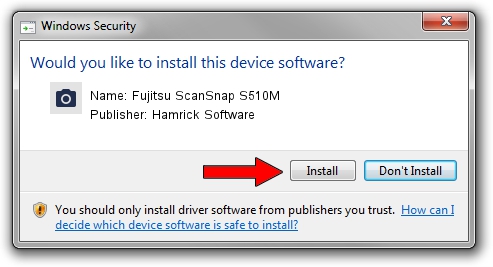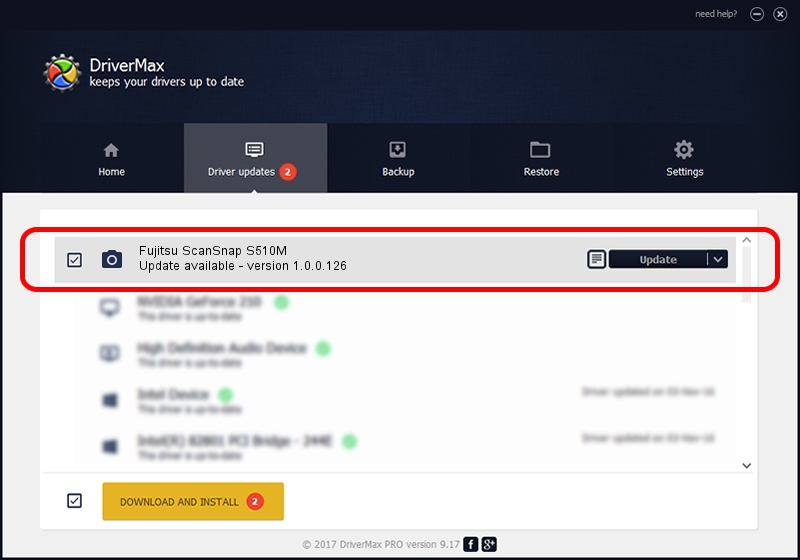Advertising seems to be blocked by your browser.
The ads help us provide this software and web site to you for free.
Please support our project by allowing our site to show ads.
Home /
Manufacturers /
Hamrick Software /
Fujitsu ScanSnap S510M /
USB/Vid_04c5&Pid_116f /
1.0.0.126 Aug 21, 2006
Driver for Hamrick Software Fujitsu ScanSnap S510M - downloading and installing it
Fujitsu ScanSnap S510M is a Imaging Devices device. This driver was developed by Hamrick Software. The hardware id of this driver is USB/Vid_04c5&Pid_116f.
1. Install Hamrick Software Fujitsu ScanSnap S510M driver manually
- Download the driver setup file for Hamrick Software Fujitsu ScanSnap S510M driver from the location below. This download link is for the driver version 1.0.0.126 released on 2006-08-21.
- Run the driver installation file from a Windows account with the highest privileges (rights). If your User Access Control Service (UAC) is enabled then you will have to confirm the installation of the driver and run the setup with administrative rights.
- Go through the driver setup wizard, which should be quite straightforward. The driver setup wizard will scan your PC for compatible devices and will install the driver.
- Shutdown and restart your computer and enjoy the updated driver, as you can see it was quite smple.
Driver rating 3.4 stars out of 87779 votes.
2. Using DriverMax to install Hamrick Software Fujitsu ScanSnap S510M driver
The advantage of using DriverMax is that it will install the driver for you in just a few seconds and it will keep each driver up to date. How can you install a driver using DriverMax? Let's take a look!
- Start DriverMax and press on the yellow button named ~SCAN FOR DRIVER UPDATES NOW~. Wait for DriverMax to analyze each driver on your computer.
- Take a look at the list of driver updates. Scroll the list down until you locate the Hamrick Software Fujitsu ScanSnap S510M driver. Click on Update.
- That's it, you installed your first driver!

Aug 29 2024 5:02AM / Written by Andreea Kartman for DriverMax
follow @DeeaKartman